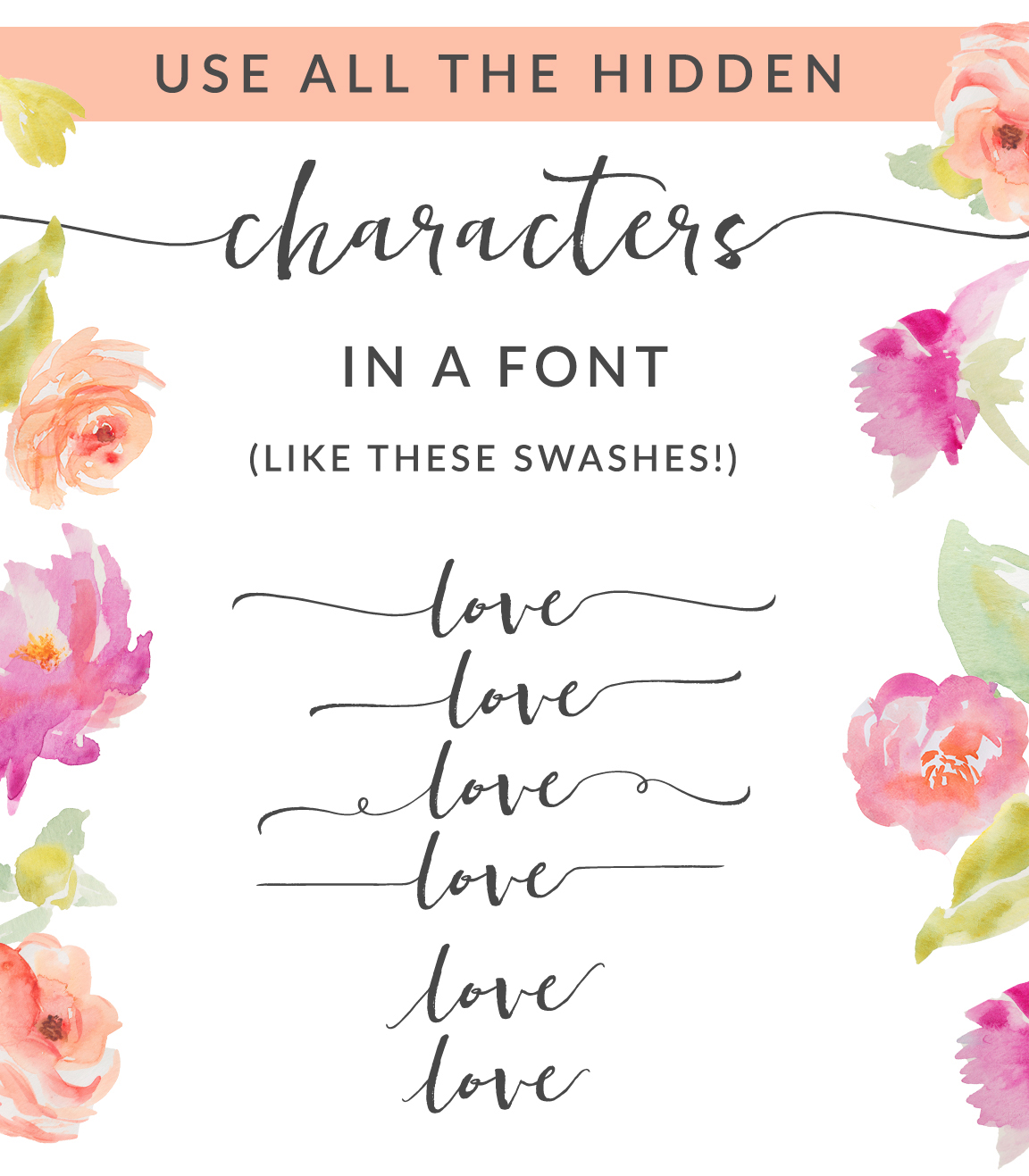
Oh. Goodness. Do you ever figure out a little trick that makes you want to seriously leap for joy? Well… friends. This little trick is one of those.
I may be a little late to the game, but I just discovered an amazing trick for using characters in a font like swashes, doodles, extras, etc that are not easily accessible by just hitting traditional keys on the keyboard. For example, the pretty swashes above that come with my new font Heathrow. Or the swashes in the Fandangle font that come with the Angie Makes Font Bundle of Glory.
The secret is to use fonts that are coded to work with Private Use Areas.
Here’s how you can access any character in a Private Use Area Friendly Font on a Windows machine without any fancy software.
FOR WINDOWS
It’s even easier on a Mac of course. We’ll just use the default font manager called Font Book that comes with your Mac.
For Mac
I hope that’s clear as mud. You should have no problem inserting all kinds of extras into your designs now, no matter what application you choose to use your fonts in. Keep in mind, this only works with fonts specifically coded to work with Private Use Areas. Which… mine will forever be in the future.
Hooray!
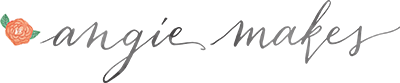
Thanks for sharing this. I never quite figured out how to do it! I appreciate the tutorial.
This is sooo good. Thank you for sharing. I’ve always wondered how to get access to all the cute little things that come with fonts and I’ve never been able to get to them. I’m so excited to use these now!
This is great info! Thank you so much! This really helps!
I used this tutorial with your Bellwethers font and it didn’t work.
I used it with Foxglow and it didn’t work. Pretty sure I didn’t get any swatches.
Hi! I’ve done this and when I’m in Font Book and try to copy a glyph it will not let me select anything. Any suggestions or reasons why this is happening?? Thanks!
I have the same problem. An answer would be awsome :(
Try to shut font book down, then reopen it. The issue should be resolved.
When trying to copy and paste swishes into Microsoft word on my Mac it is only pasting blank spaces, can you help? thanks!
Once I clicked on “Private Use Characters, ” all of the characters then disappeared from the character map. There are only blank squares left. I’m using Windows. Any suggestions?
I’m interested in buying Hethrow, but I do a lot of designing on my IPad, how would I use the swash on my iPad?
Thank you so much!!!! This is a life saver!!!
Thank you for this! I was struggling to use lovefern. Can’t wait to try it out!
Yes, and an easier way to do it is to open your glyphs panel within the software (i.e. indesign and illustrator), and you can see all this individual elements and then just double click the one you want to use. Easy!
Yes! This tutorial is for many users who don’t have the designer software like the Adobe Creative Suite. It’s a bit trickier to use the swashes in, say, Microsoft Word or other programs that lack a glyphs panel. :)
So you can’t use the special characters in programs like Word or Photoshop, since they don’t have a glyphs panel? I tried, but it doesn’t work for me :(
Does this work in Photoshop since photoshop doesn’t have a glyphs panel? I tried it, but it doesn’t seem to be working.
is there a way to add swashes in silhouette?
I would love to know this as well for a circut
Not sure if it works in Cricut’s software. It does in Picmonkey!
Yes. I have tried and this method above works in Silhouette. I’m on a mac.
I could copy from Font Book but would not paste in photoshop.
I had the same problem :(
What font are you using? It must be PUA encoded.
Angie, I just looked it up (https://thehungryjpeg.com/docs/6.%20How%20to%20use%20PUA%20encoded%20Fonts.pdf) and I am doing exactly what it says here for PUA encoded fonts, but still no luck. Any thoughts?
It all depends on if the font you’re using is coded for PUA usage. What font are you trying this method with?
I’m using Lavanderia. It doesn’t have swashes, but it does have some special characters. This was a free font – I wanted to make sure it would work before I purchased a nicer one.
It did not work in Photoshop CS5 or MS Word, but it DID work in Lightroom 5 (Print module//Identity Plate). Only problem is that I have no use for it in LR, I want to create a layered logo with a nice font in PS.
Ah. Ok. That explains it. I don’t believe Lavenderia is Private Use Area (PUA) encoded. Make sure you purchase premium fonts that are to use them in this way.
Thank you for this! I have looked at many hints but this is the only one that explained about opening repertoire in Font Book on a MAC. So I can finally use all my fonts with glyphs!!
Thank you SO much for this tutorial! I just bought a new iMac and the way to use the alternate letters totally changed from the OS on my old iMac. I was getting so aggravated that I couldn’t figure out how to use the extensions/alternate letters on all the fonts I had bought. And, then I came across your tutorial while doing a search. Thank you, thank you, thank you!
Oh awesome! SO glad you found it helpful. :)
That moment when I literally face palm….
Does this work in Photoshop Elements? When I copy and paste it doesn’t show up :(
My character map does not display the private use characters :( realy want to use my Samantha font swashes
so helpful! this opens up so many more options! thank you!!
Hi!
This is amazing- I can now see the extras on my Mac!! What’s your favorite program for designing- Illustrator?
Thank you!!
Hey! When I try to paste the hidden characters in photoshop, it is pasting as a square. Thoughts?
Hi I purchased your font and it is not pasting the swish, it pastes a letter, any ideas on what to do? Thanks
Hi
I have been trying to do this method and I used to be able to do it but now I only get a box with question mark. I purchase fonts with commercial licenses so not sure what is wrong? Any help would be greatly appreciated. I cannot find any help on this topic.
What fonts are you using? And in what program? Thanks!
Hi there! This is totally awesome info, question though… For the Windows demonstration you used Inkscape, but for the Mac demonstration you used Illustrator. Any idea on how to get this process to work on a Mac in Inkscape? I can get the extras to paste into programs like Word, but Inkscape refuses to paste the extra no matter what I try. Thanks!!
I just now figured it out! Thank you!!
This’s a game changer! I’ve been looking for new fonts since ages not knowing i have it right under my belt! Thank you so much :)
So if I purchase the heathrow it will not work on microsoft word?
THIS IS MIND BLOWING INFORMATION!
¡Sí! Este académico es para muchos usuarios que no tienen el prostitutas Moreno software de ropa como Adobe Creative Suite
WOMEN FOOTWEAR – PinsStep bring all the collections and trendy design for better Women’s footwear experience. Check women fashion designer shoes collection Buy online in Pakistan. From Big to Small available all Sizes: 35,36 to 42,43,44,45 (Customize – Made to Order)
Buy Perfumes and Fragrances ➤ always deserve the best, and you don’t need to look for any excuse to please yourself. Buy online right now the thing that you have been wanting for so long. You can Buy Online Niche Designer Perfumes and Fragrances in Pakistan .✓ Long Lasting, ✓ Pure ➤ Shop Now!