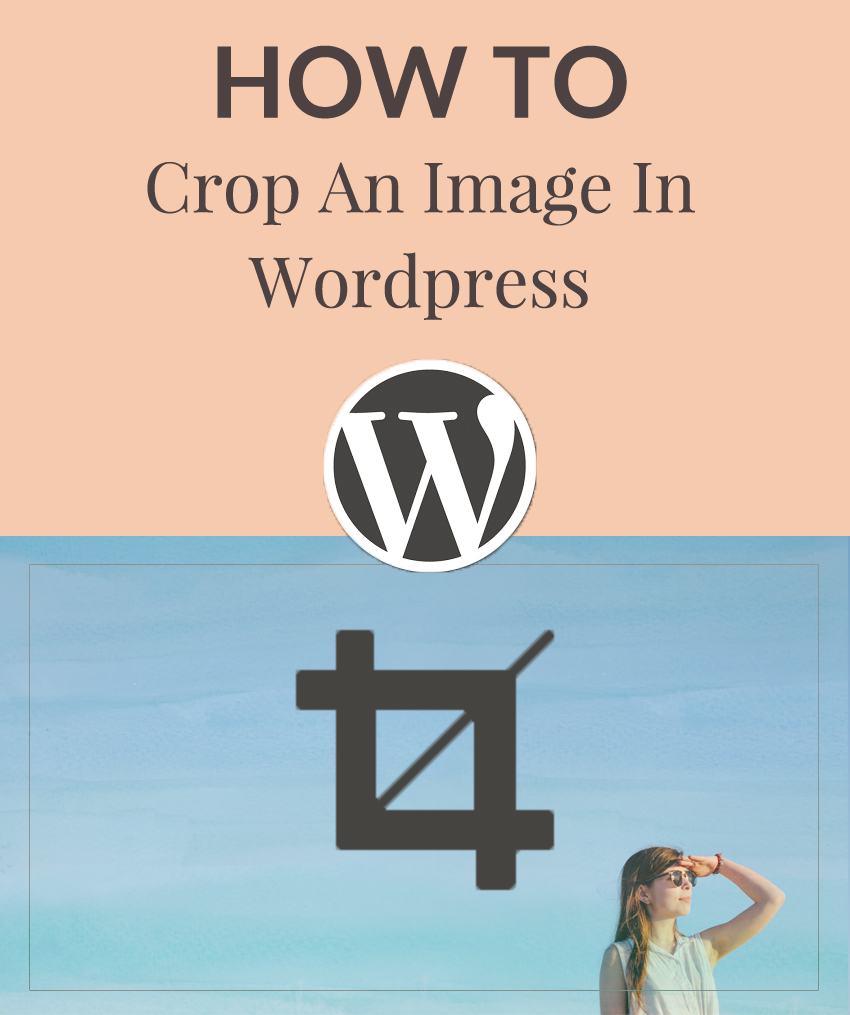
My. Land. How did I just learn how to crop an image in WordPress? Seriously. This tool will save bloggers a ton of time. No more uploading 5,000 different crops to get a post image to look juuuust right.
I thought I’d share this tip with folks who have yet to utilize this amazing tool. Oh, and there are several other tools that are equally as useful for bloggers who want to have a bit more editing options for their blog post images.
Here’s how to get a great image crop through your WordPress dashboard.
1. Go to your media section and select the image you want to crop.
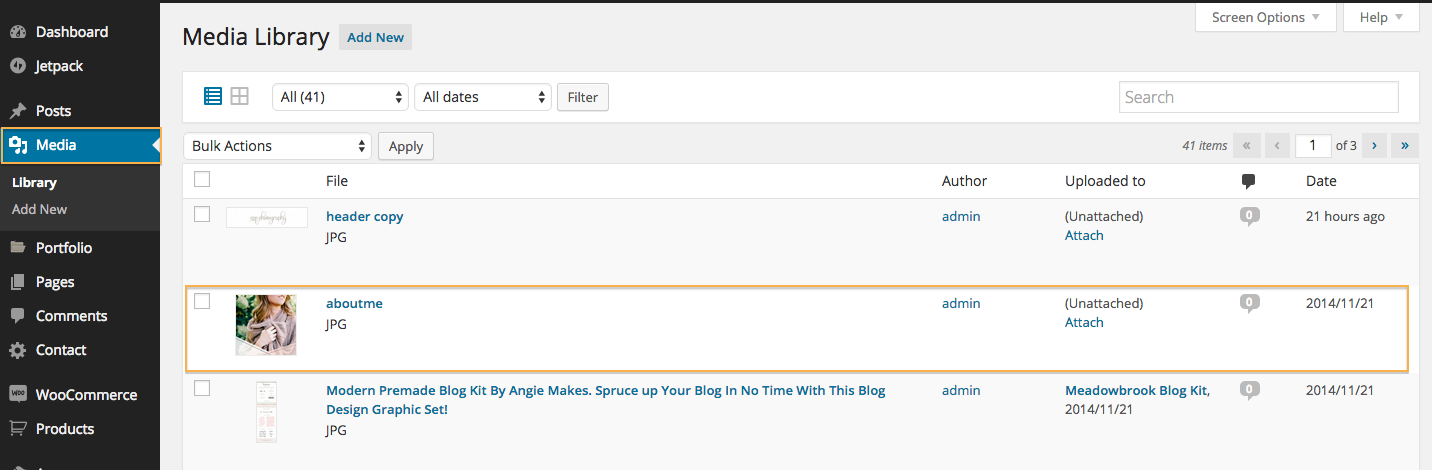
2. Hit the button below your image to edit.
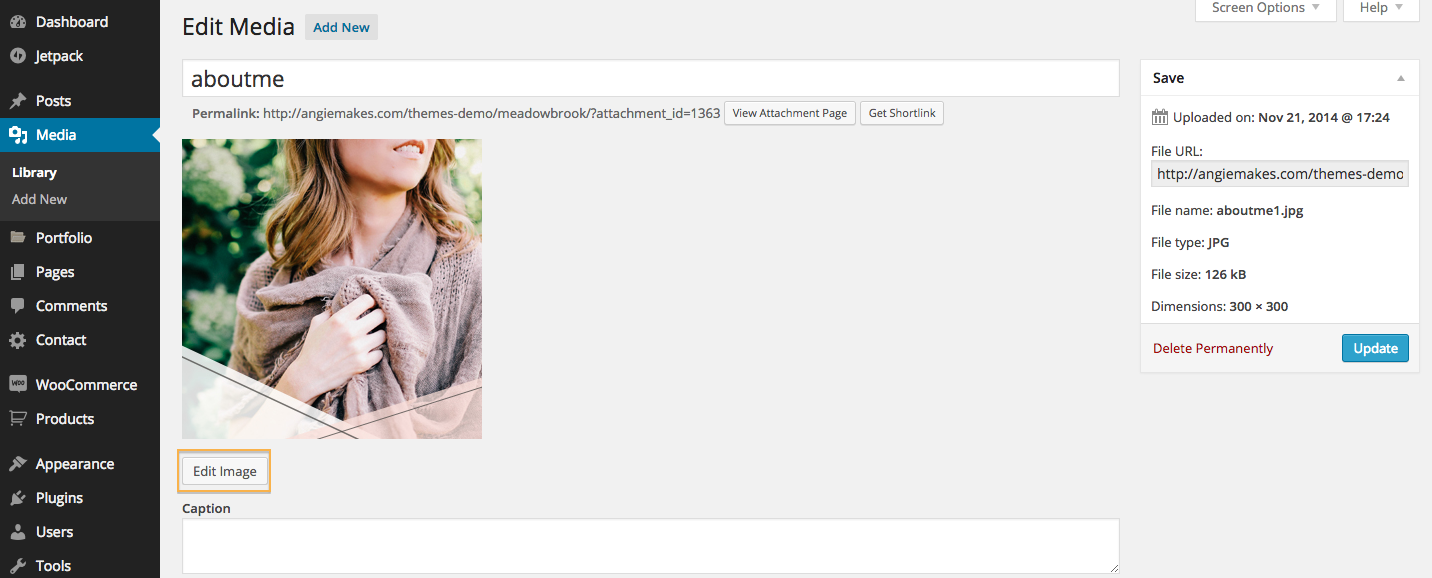
3. Then follow this!
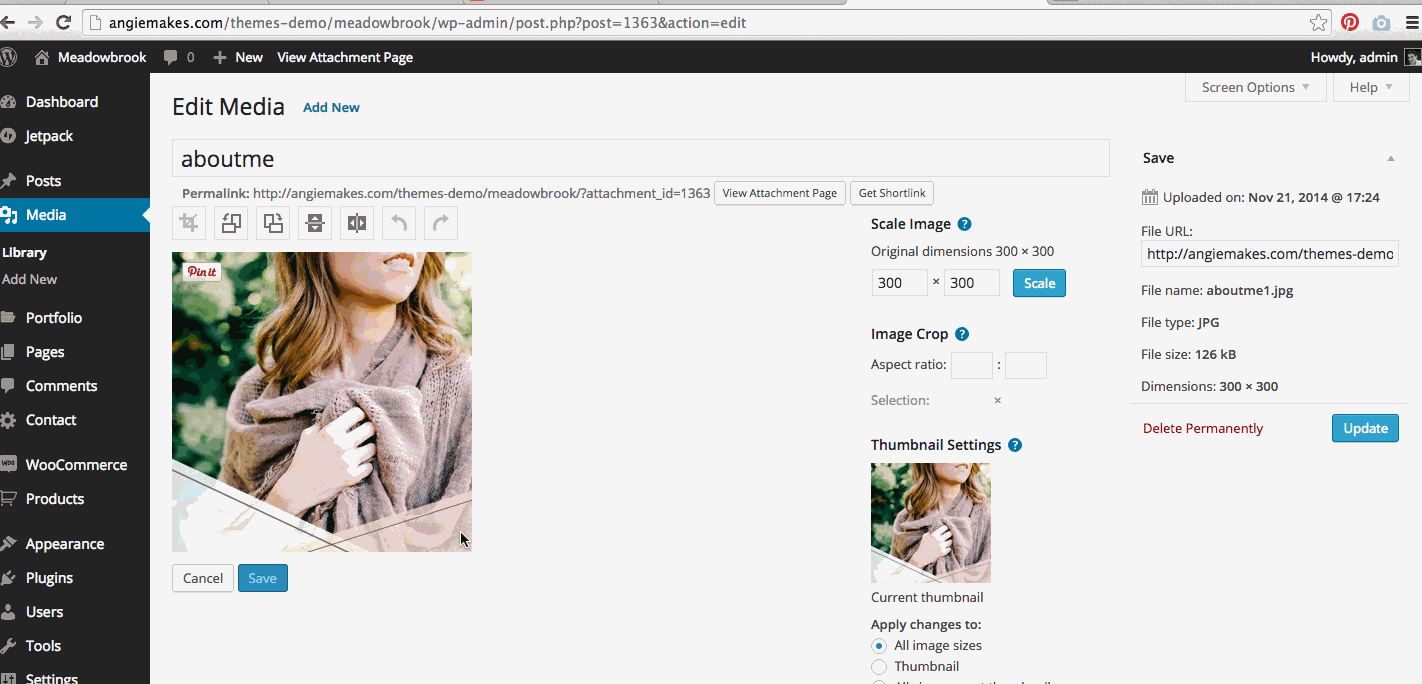
Cropping and saving means that you will no longer be able to revert to your old, uncropped image so crop with caution.
Oh, and there are some other image editing tools like rotating, flipping, and scaling. Wowers. Go crop crazy!
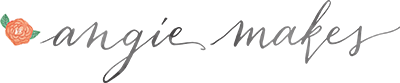
Holy crap. You are my savior. So many times I am writing a post and after inserting a picture I realize it looks…off. Then I have to open a new tab, go to Picmonkey, edit, re-save, re-insert. You saved me tons of frustration and time! Thank you!
Shawna,
Girl I seriously share your pain. I was always going from WordPress to Photoshop, Photoshop to WordPress. Gah! I felt so silly when I finally figured this out. Doh!
What wold I do without your amazing posts?
How could I not have known this!! THANK YOU! Seriously, you just saved me storage and time!! LIVE SAVER
Santo cielo. Tu eres mi salvador. Así que a menudo
escorts maduras Moreno escribo una publicación y después de colocar una foto me doy cuenta de que parece mal.
Muchas gracias por la información útil que nos brindas. Espero que siempre puedas ofrecer a todos tantas publicaciones interesantes como sea posible en el futuro. io games