
I recently released a new, messy calligraphy font called Hollyhock. I also wanted to give it some edginess and some fun little swashes so I included the free swashes font to go with it as well.
Here are just a few of the pretty extra swashes, swirls, lines. ink spots, arrows, and doodles included! In fact, the swashes and doodles are FREE! You can get them here. I know, pretty awesome! Maybe you can use them in your next design project.
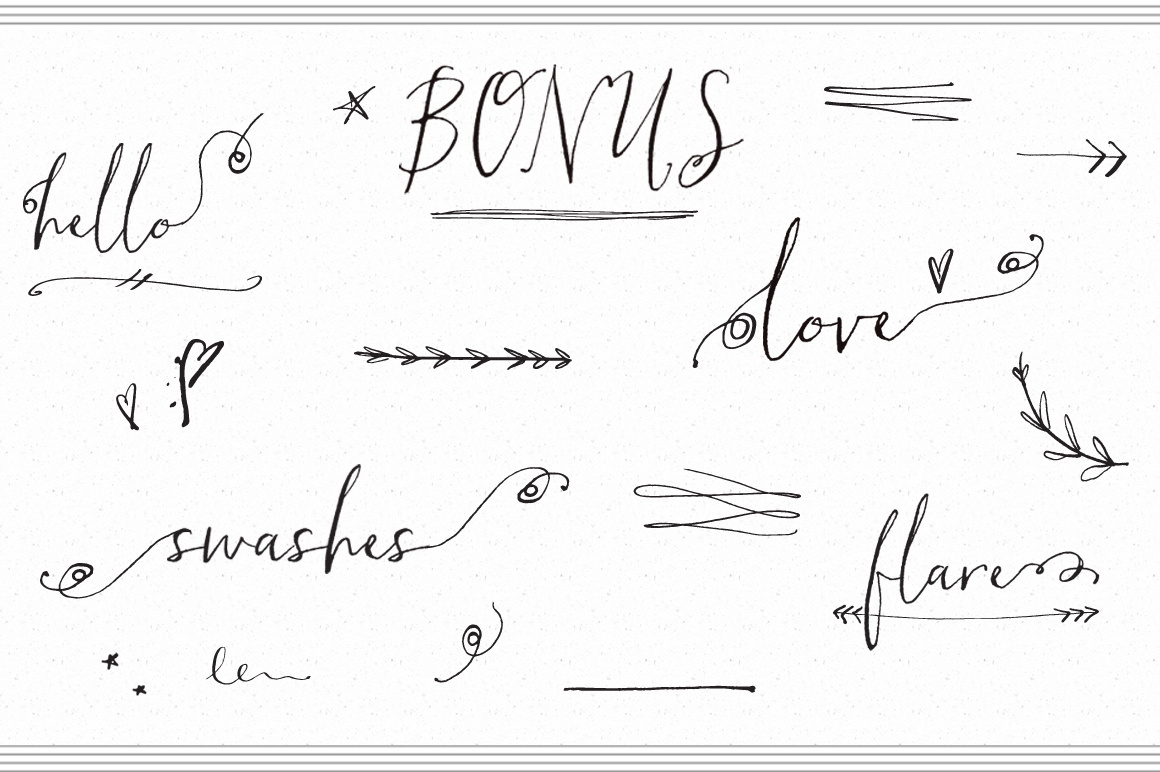
But how do you add these little pretties to the Hollyhock font? Photoshop to the rescue! Here’s how to Add Swashes to Fonts in Photoshop… or at least how to add the Hollyhock Ornaments swashes. I’ve tried to keep this tutorial brief, but if you have any questions, just ask away in the comments below. Oh, and make sure you download the free Hollyhock Ornaments font below!
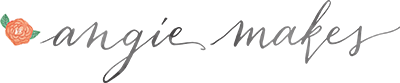
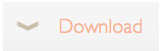
I just wanted to say: THANK YOU!!! (passes out from sheer happiness) Haha. I was looking longingly at the pricey Cezanne Swashes until I found your site. You and your site are a Godsend! ^_^
Sooo love this font, thank you. I was wondering how to find the difference between the tame and wild capital letters?
Wondering if these fonts can be installed in photoshop?
great!, thanks for the tips
Thanks for articles, this made me more knowledgeable in reading your articles
so nice info
yes so nice info
jangan lewatkan kesempatan dapat bonus kemenangan jutaan rupiah setiap hari dari situs resmi Dewapokerqq
jangan lewatkan kesempatan dapat bonus kemenangan jutaan rupiah setiap hari dari situs resmi AseanPoker
daftar dan main di situs terpercaya TogeLCC dapatkan bonus kemenangan ratusan juta setiap hari
RantaiQQ merupakan salah satu situs permainan kartu Online terbaik, aman dan terpercaya dengan persentase kemenangan yang tinggi saat ini di Indonesia.
To those new to the blogosphere This is a great tip particularly. information Simple but very precise … sharing this one Thank you for . A must read article!
Gracias por los artículos, esto me hizo estar más informado escorts maduras Moreno al analizar sus artículos.
Gracias to write this wonderful articel , very helpful for me
I think I just discovered my hidden DJ skills. Thanks, Sprunki Incredibox!
It’s fun to join the running field with other athletes in this sprinting game.
This tutorial on adding swashes in Photoshop is so helpful—especially for making designs pop with that extra charm! I also loved the free Hollyhock Ornaments font. If you’re into creating unique characters or illustrations, check out the Anime OC Maker. It’s a fantastic tool for designing original anime characters with ease!
Hey, this is such an exciting post! I absolutely love calligraphy and how you added those swashes to the Hollyhock font—it really gives it personality. I think those little swirls can elevate any design. Speaking of cool stylish items, I recently came across a collection at a collection at Syloon; it’s a great source for anyone looking into unique stationery!
Wow, adding those playful swashes really makes a difference! It’s like giving the font a playful character. I can’t wait to try it out in my next project. By the way, if you’re looking for colors that pair well with your fonts, you should check out Pantone Colors Chart; it has an amazing Pantone Colors Chart that can really inspire your designs!
I love how you encourage creativity in your designs! Those swashes and doodles can really transform a piece. I was thinking it would be fun to have a family game night to unwind, and maybe play something like something like Tetris Tumble, which will lead to some laughs! Keep the fantastic tutorials coming—they’re so helpful!
This is a very fascinating topic, I must say! You gave the Hollyhock font such character by adding those swashes; calligraphy is my favorite style of writing. All designs can be elevated by those subtle swirls, in my opinion. I just discovered a collection at Syloon, which is a fantastic resource for anybody seeking distinctive stationery, and it’s all about funky, fashionable products! Speed Stars
I absolutely adore the artistic flair that swashes add to calligraphy fonts in Photoshop, it really brings the text to life! Speaking of enhancing content, for those who create videos, AddSubtitle can be a game-changer. It not only generates subtitles but also provides multilingual translation and AI voiceovers, seamlessly integrating with your creative workflow. Such tools can elevate how we present and globalize our creative projects!
I mean, who doesn’t love a little flair with their fonts, right? Those swashes sound like just the thing to jazz up my projects, and hey, I might check out Dirs.cc for some more cool tools to throw into the mix. Dirs.cc
thank you for sharing the information papa’s games
I just unlocked my inner DJ, all thanks to Sprunki Incredibox!
Kontext Dev lets you edit images with AI precision and local control. Try it free online and unlock more features with credits.
Wow, swashes and doodles? Count me in! I mean, who doesn’t want to sprinkle a little chaos into their font game? If you’re looking for a fun way to add some flair, this tool could be a game-changer. Just check it out here: Kirkified
This was incredibly helpful thank you for sharing such a clear guide!