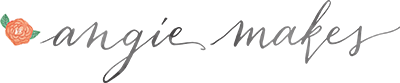Starting a blog or website online can be a scary, intimidating process that involves sifting through a ton of options and advice. There are certainly many decisions to be made, but we hope this post is helpful in arming you with some useful information to make starting your website and blog more simple.
Use the navigation points below to read any section that you find helpful.
1. Who We Are and Why You Should Trust Us
2. Choose a Blog + Website Platform
3. Choose a Domain Name
4. Hosting + How To Install WordPress
5. How To Install a WordPress Theme
6. The WordPress Dashboard
7. WordPress First Steps
8. Install Recommended Plugins
9. Google Analytics
11. SEO
12. Branding + Graphics
13. Set Up Your Online Store
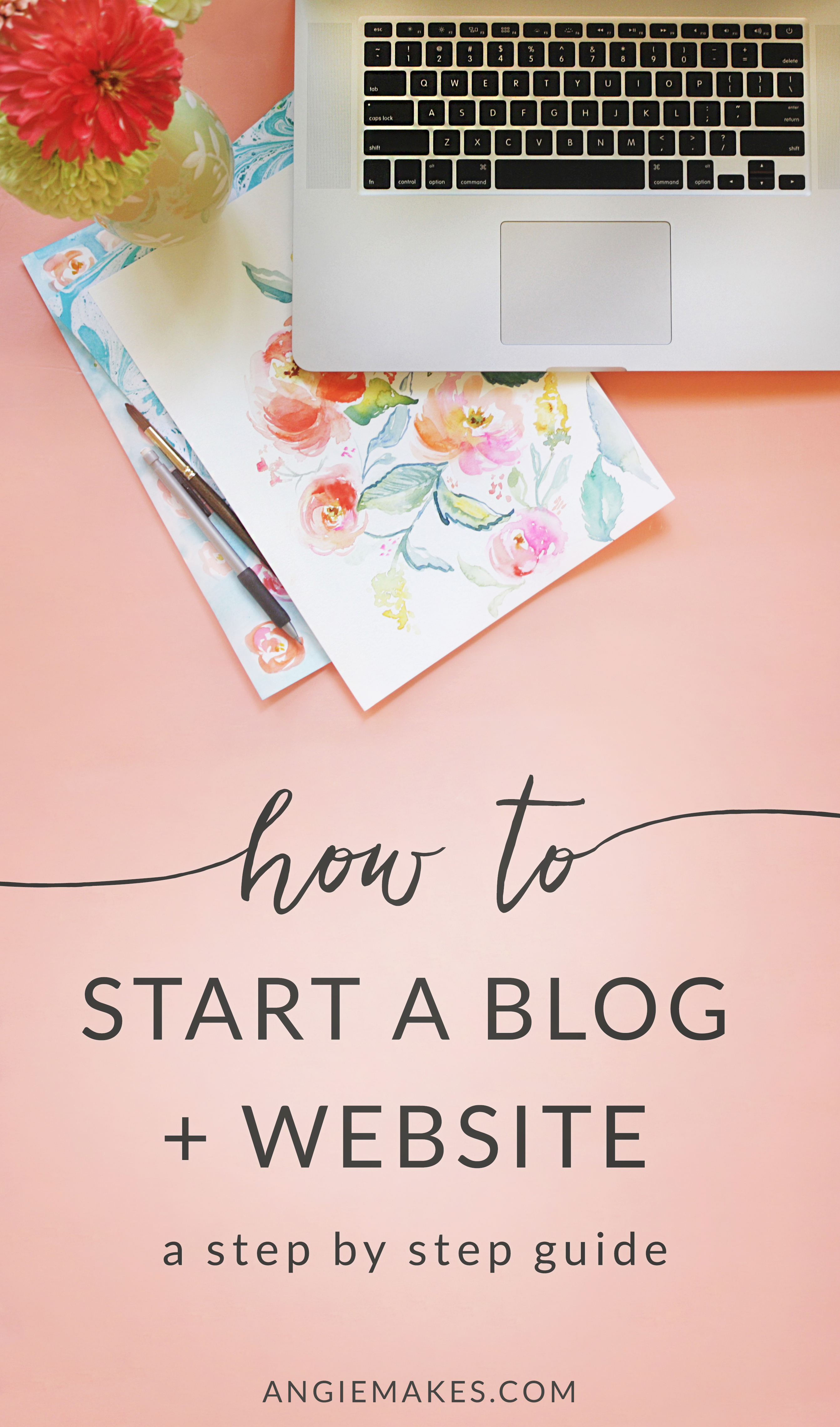
1. Who Are We and Why Trust Us?
We are Angie and Chris, a husband and wife team who has been building and making a living selling WordPress themes since early 2012. Since then, we’ve helped literally thousands of small business owners, bloggers, and female entrepreneurs set up their websites. We count it a great joy to call many of our past clients our friends and are committed to helping small, hard-working business owners and side hustlers succeed in taking the fear out of launching their brands online. If you’re really interested, you can read more about what makes us tick here.
2. Choose a Blog + Website Platform
There are more blogging and website platforms then ever before… WordPress, Squarespace, Blogger, Shopify, Tumblr, and more. Beyond that there are even more frameworks to choose from… Genesis, Prophoto, and on and on. That said, far and away good old WordPress stands out from the crowd. Here are a few reasons why:
1. Roughly 26% of All Websites Globally Run on WordPress. (Updated of 6/29/16)
Ummm… #wow. This statistic means that more than 1/4 of all the websites you visit online are running off of WordPress. Statistically, this testifies to the fact that WordPress has been well-coded, updated, and streamlined to work for a variety of online businesses and blogs since its creation in 2003.
2. WordPress is Open Source.
This is a fancy way for saying that WordPress is free. It’s owned by its users and a wonderful community of 3rd party developers (Aka code nerds) who spend hours squashing bugs and making improvements to the intricate details that make it great. These same developers code an endless amount of free, useful plugins that extend the functionality of your WordPress site. (See our recommended plugins below.)
3. WordPress is Relatively Easy to Use
My mom has a website on WordPress. Trust me… if she can figure it out, so can you! Like anything, the WordPress Dashboard, which is your control center that manages all your site content, has a bit of a learning curve. Give it a day or two though and you’ll be zooming around like you were an old pro.
3. Choosing a Domain Name
Choosing a domain can be a big decision. You’ll want to make sure the domain is something you really like that can go the distance since it won’t be easy to change. For angiemakes.com, I tossed around a bunch of ideas then headed over to Bluehost to see if the domain name was taken or not. You can check if your domain is available via Bluehost’s domain checker tool via this handy little box below.
Or just head on over to their site until you find this:
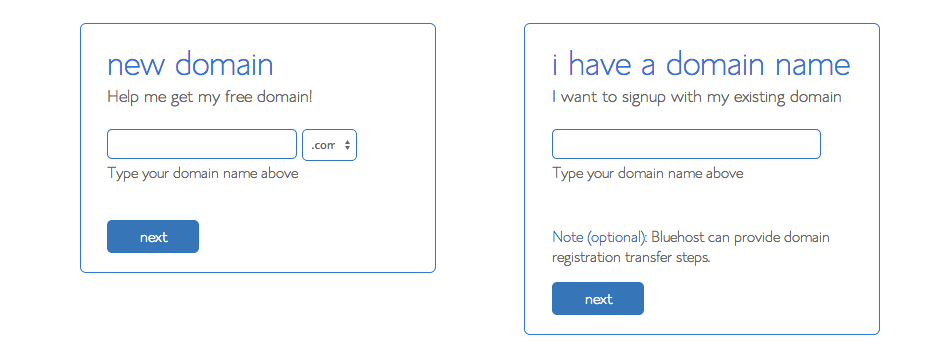
You can see if domain names are already taken until you find one that you like.
4. Hosting Your Site + Installing WordPress
You will then need a spot to host your site. Hosting is a place to park you domain on the internet. It’s like renting a parking space. Again, Bluehost has some pretty good prices and they throw in a domain for free. We personally ran this blog for years on Bluehost. It’s great for starting and more advanced bloggers too. Bluehost also has a live chat feature which is phenomenal for troubleshooting.
Below is a screenshot of the setting we use when we register domains & purchase hosting with Bluehost.
The Domain Whois Privacy shields your personal address and phone number from being displayed to the public. It also stops telemarketers from calling. We use it, but you certainly don’t have to.
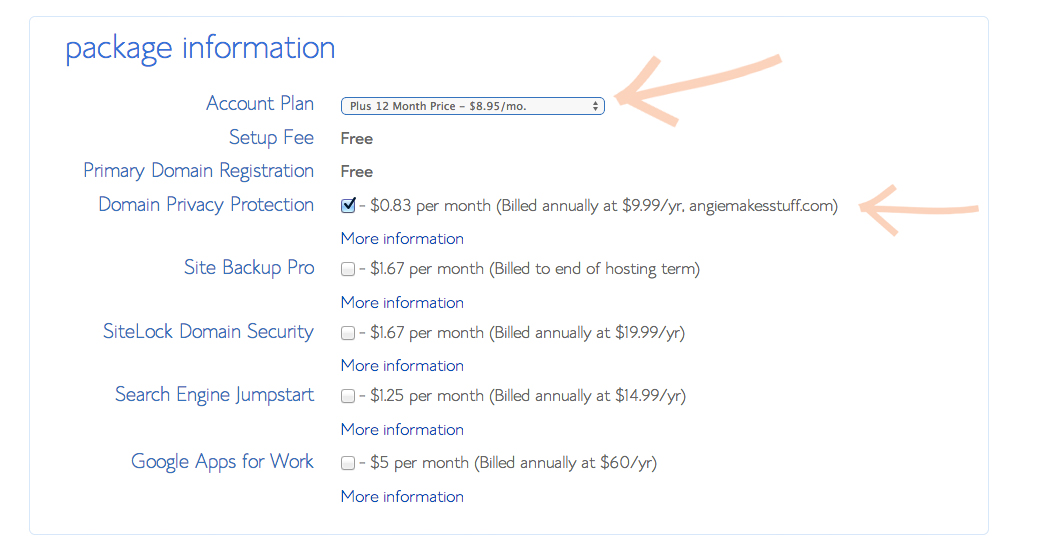
Once you’ve completed registration with Bluehost you’ll need to go through the process of installing WordPress. Log-in to Bluehost and scroll down to the Software/Services section of the first page. Click on the WordPress logo.

Then you will see this screen, click install.
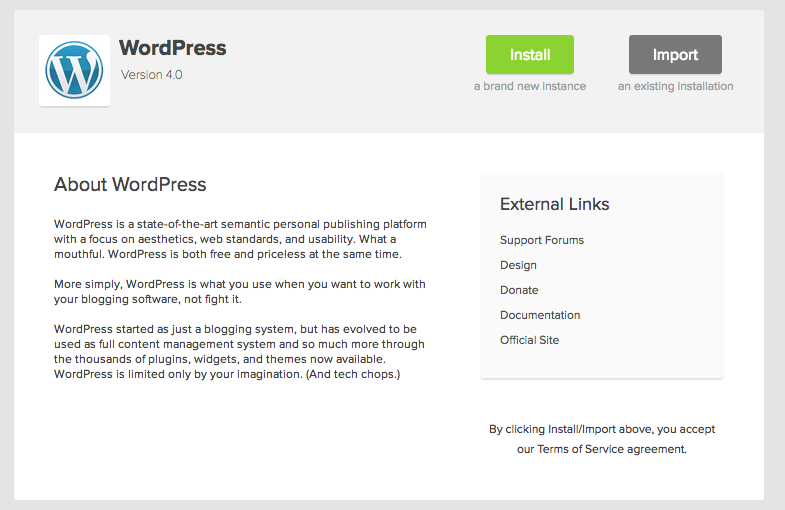
From there it will ask what domain you want to install it on. Click your domain or choose to set things up on a temporary domain.
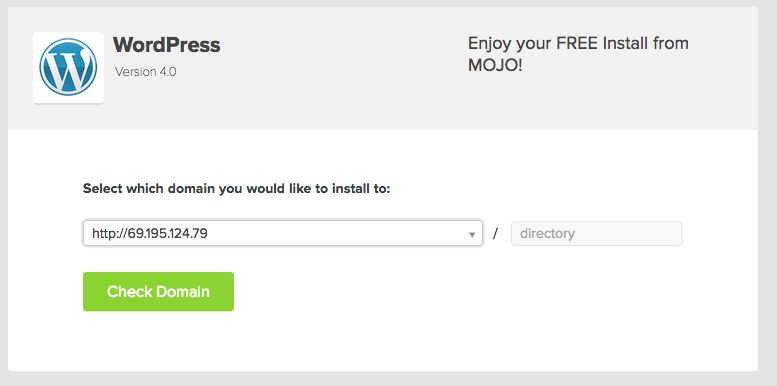
Then you will come to another page. Leave the default options and click complete.
You will then receive an installation complete page and the login url for your site as well as as a password. Take note of this as it will be the domain you will go to log-in. The permanent url that you will go to log-in to your new site is http://yoursite.com/wp-admin
It looks like this:
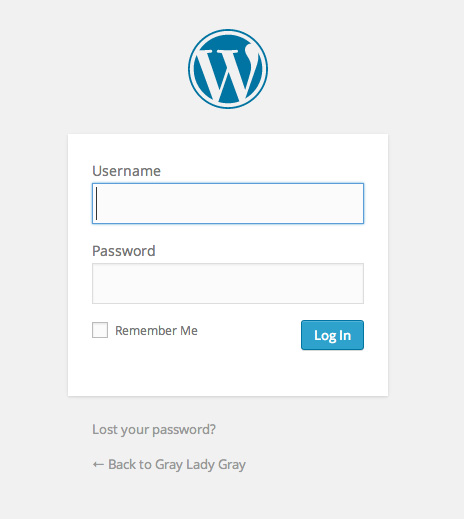
5. Choose and Upload a WordPress Theme
We can’t emphasize how critical it is that you choose a good WordPress theme. If your foundation is wrong it can lead to a lot of headaches down the line. To make matters all the more confusing, WordPress themes have pretty much become a dime a dozen. This means you have to be extra careful to ensure you’re getting a quality theme. Here are some things we think you should look for to make sure you don’t purchase a theme you regret.
1. Ask yourself what your blog and website needs are.
Will you need your site to have ecommerce capabilities? Do you want to have a ton of customization options for fonts, colors, etc.? Do you just want a theme that works and looks good out of the box? Do you need a prominent opt-in box? After you have the answers to these basic questions you will know what to look for in a theme.
2. Purchase a theme that comes well-supported.
This cannot be overstated. We know several theme authors who do not provide great theme support. We know these authors exist because their customers frequently come to us for help fixing issues related to their sites. If you purchase a cheap, $20 theme chances are you will pay for it later. Make sure you fork out the money for a decent theme that comes with support.
3. Purchase a theme that includes lifetime updates.
The last thing you want is to purchase a theme whose author is going to go MIA. Buy a theme from a trusted developer who you know is going to stick around to provide updates. WordPress is continually updated and if a theme is not updated with it, then chances are that something will go awry. A good theme can several years. Make sure it comes with updates.
Even though we have our own feminine WordPress themes for sale, with thousands of happy customers to date, here are some other WordPress theme authors we have mad respect for. These theme companies come highly recommended.
1. Solopine– These themes are beautiful in their simplicity and a bit less feminine in their aesthetic. They would work well for more masculine or gender neutral sites. We’ve looked under the hood at these themes and they come with great customization options.
2. Bluchic – Chic, well-designed, feminine themes that look good out of the box and provide basic customization options. These themes are some of the few that do not require the Genesis framework to run which we consider to be a plus.
3. Shay Bocks– Very popular, streamlined looking sites that work for a variety of bloggers in various niches. Great options for colors, fonts, and more. Requires the Genesis framework to run.
4. Restored 316 Designs– Nice, clean looking sites with some good functionality. These do require the Genesis framework to run.
5. Pretty Darn Cute Design– Nice themes that come well-supported. Needs Genesis framework to run. Also comes well-supported.
Finally, here is how to easily install any WordPress theme:
6. The WordPress Dashboard
After installing WordPress, you will login to your WordPress Dashboard. Your dashboard will always be accessible at http://yoursite.com/wp-admin
The login screen looks like this:
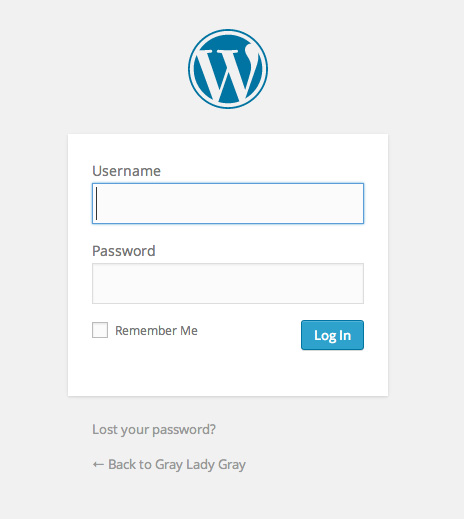
Here’s your dashboard home.
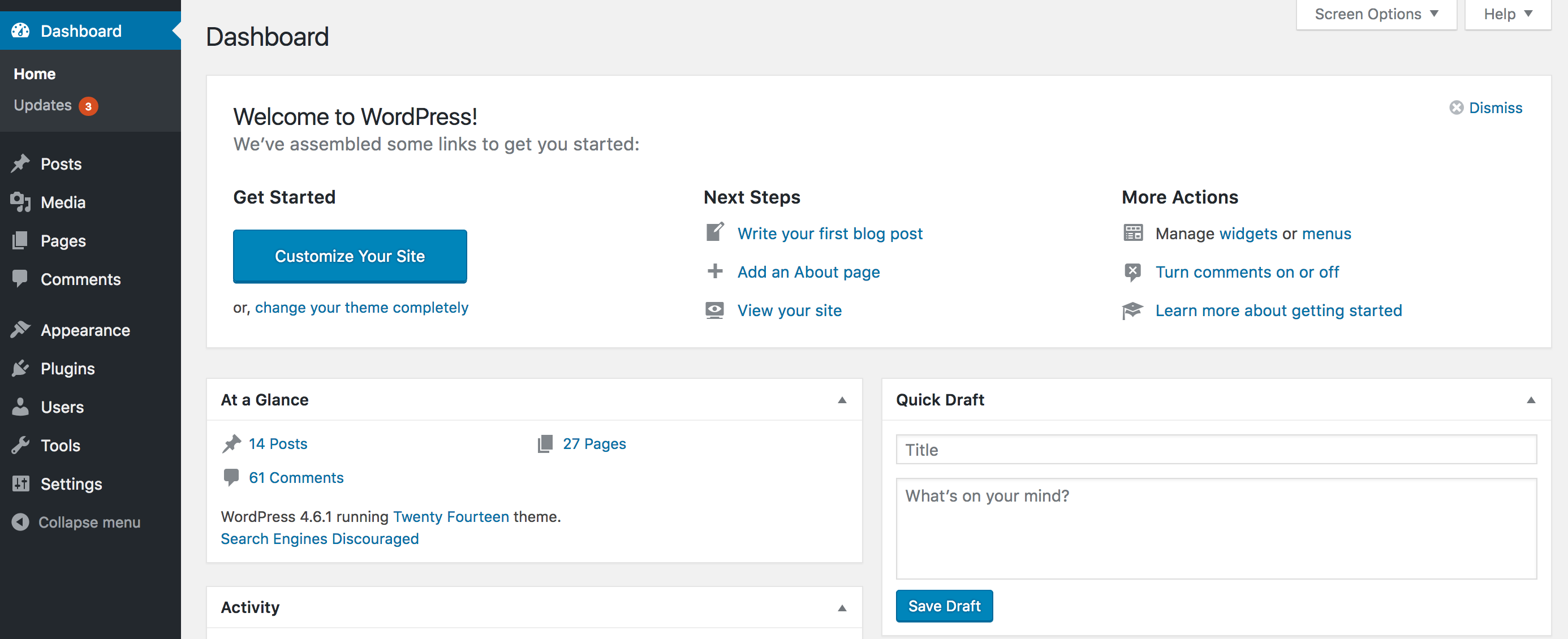
And here are the most important areas of the dashboard:
The Posts Area- This is where you will publish your blog posts. These will automatically show under whatever page is designated as your blog page.
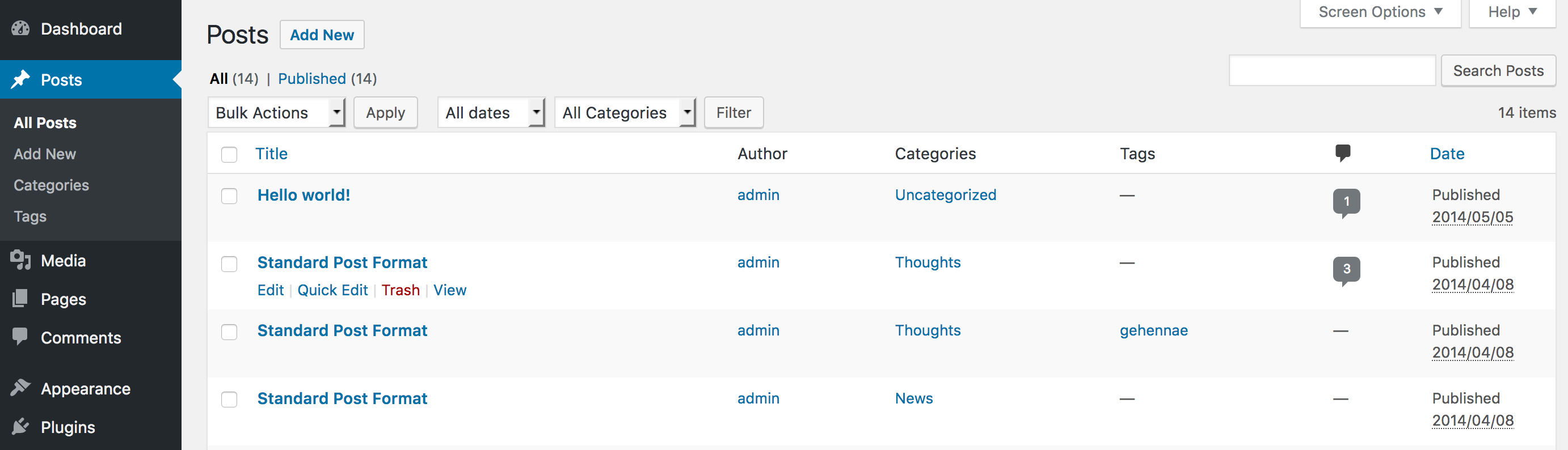
The Pages Area- These are the main pages of your site. These often show in your navigation menu.
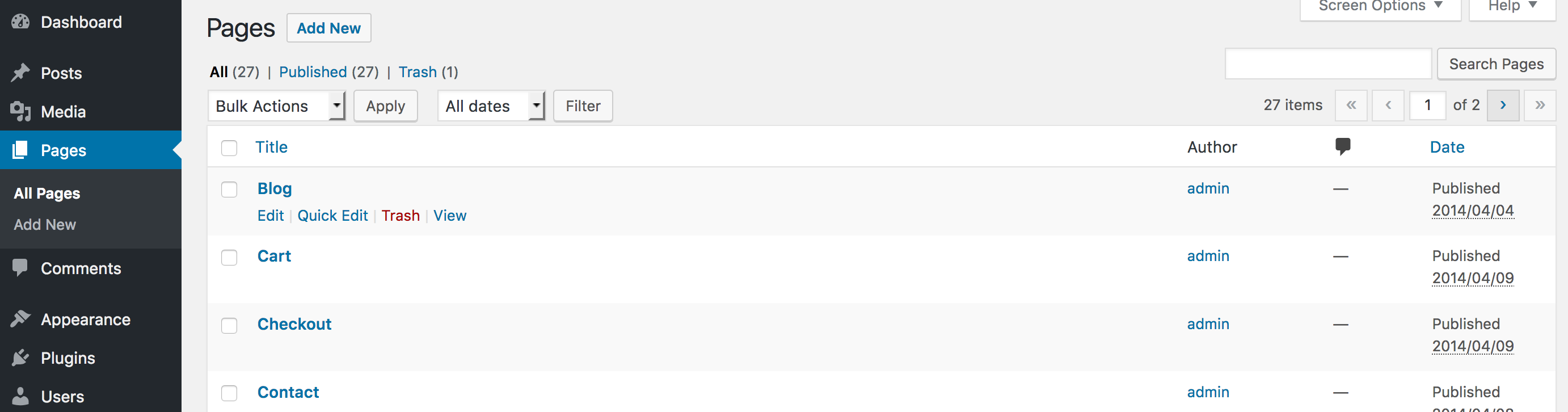
The Plugins Area- This is an area to add plugins, which add functionality, to your WordPress theme.
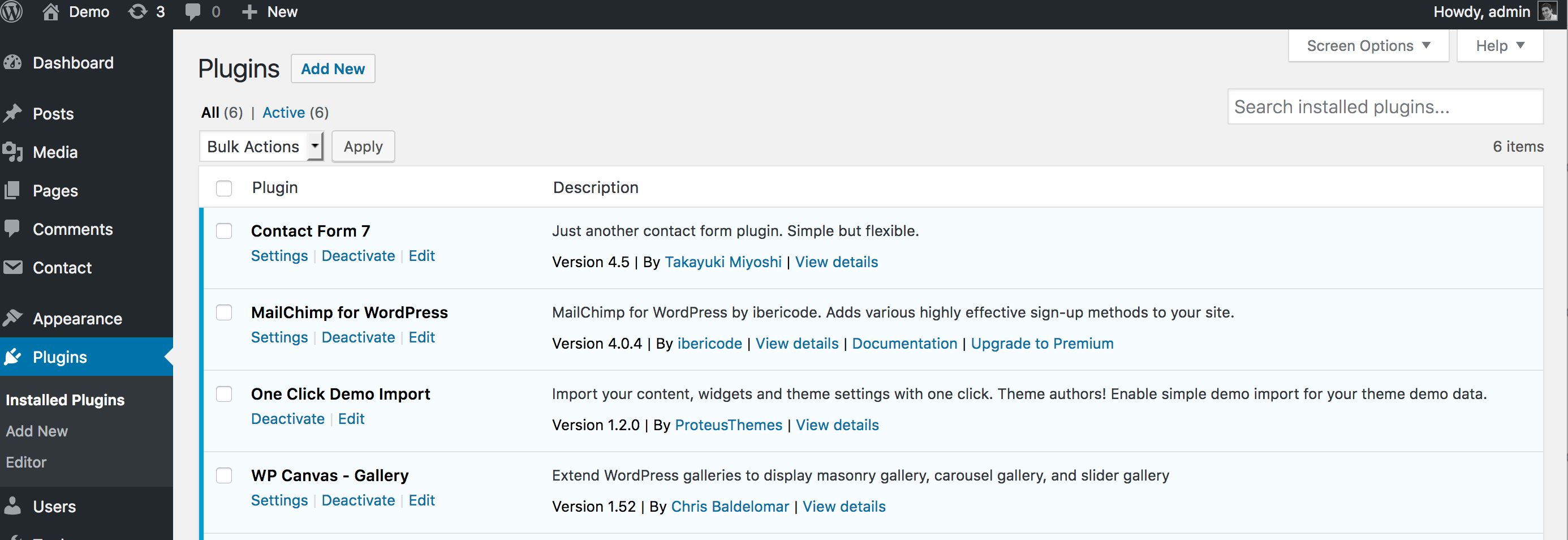
Appearance / Customize Area- This is where the magic of your site can happen. In a good WordPress theme, the customize area is where you make your mark on your site by customizing colors, adding your logo, and branding your site to be totally you. This is a look at the Customize area in our Honeycrisp theme. In fact, you can test drive the options in real time here.
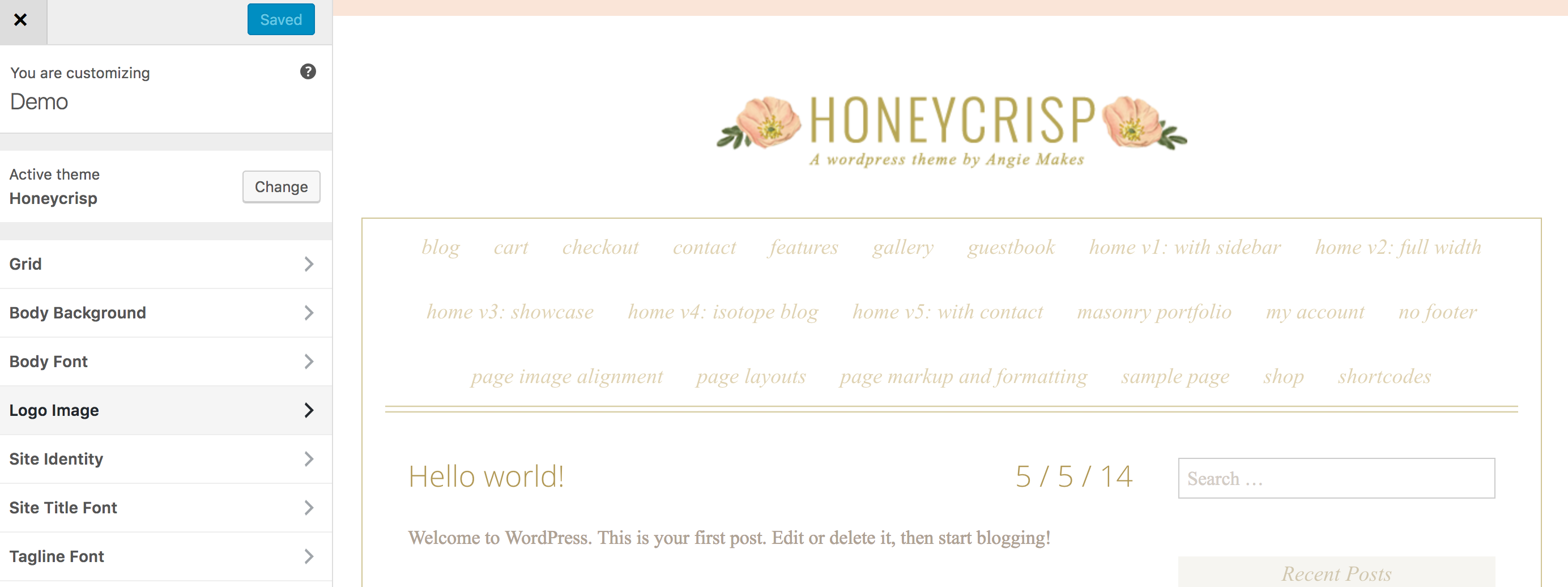
7. WordPress First Steps
These are the first steps we take after we login to our WordPress dashboard to make sure things are set up right and good to go.
1. Set Permalinks – Make sure you set your site’s permalink structure. We recommend using the Post Name option. Once set, it is not wise to change this as any links back to your site could break. Go to Settings / Permalinks. Here are the options we use.
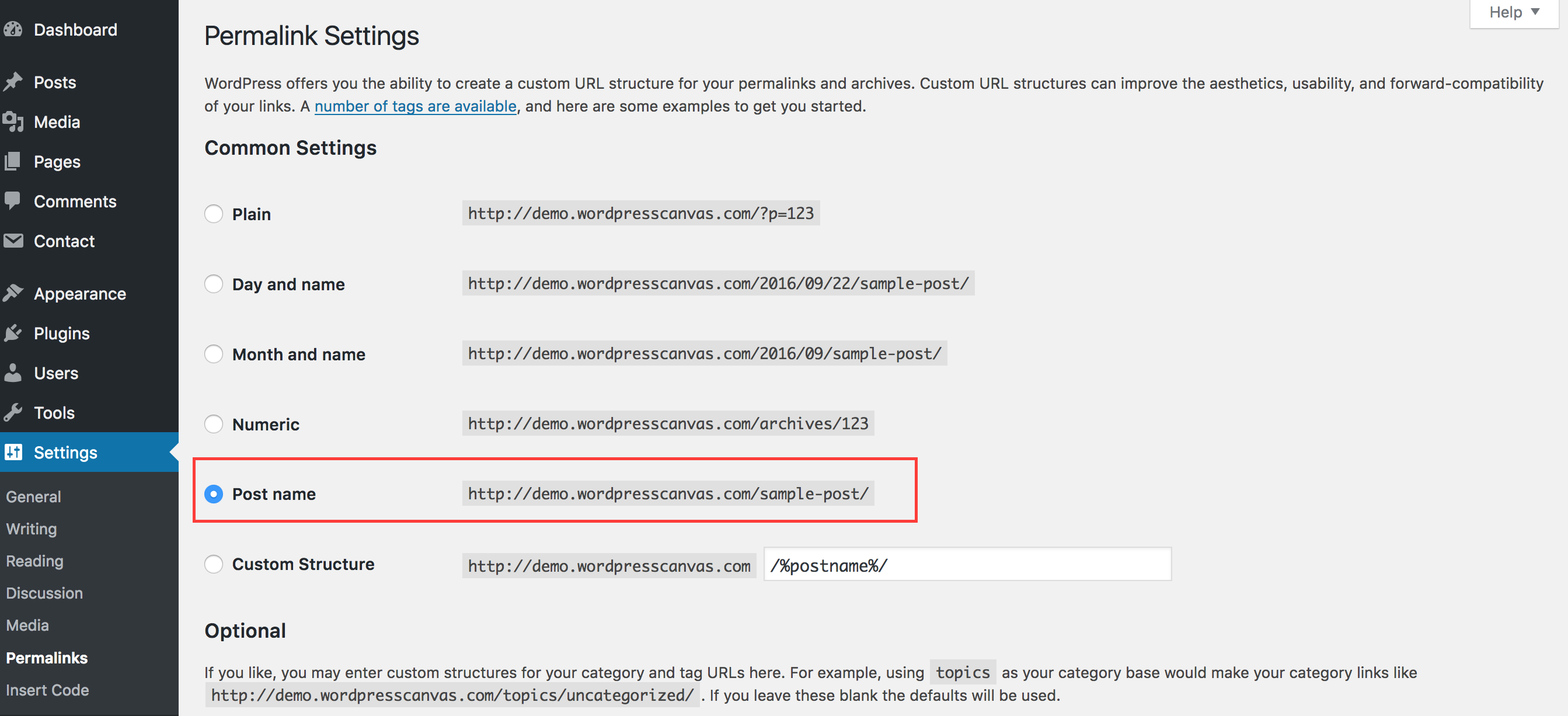
2. Enter Blog Title + Tagline- It seems like a no-brainer, but many folks forget this step! This ensures Google will read your site title correctly for SEO purposes. Do this under Settings / General.
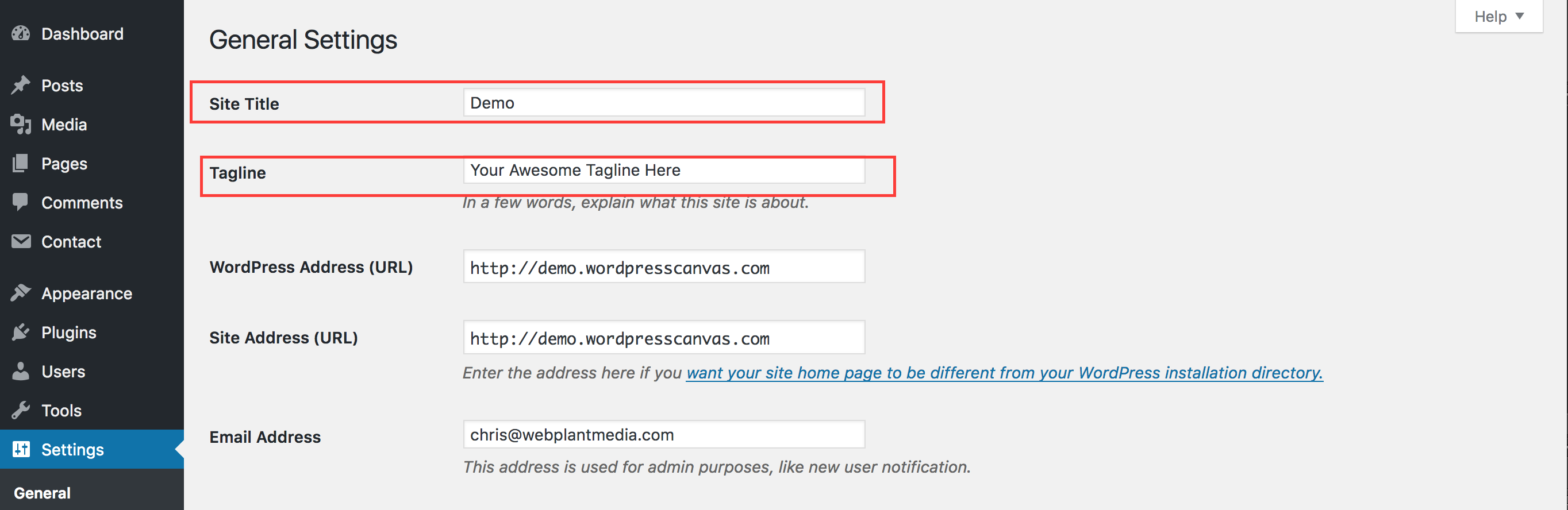
3. Set your Favicon- Our themes make it quite easy to set your favicon. The favicon, aka site icon, is the tiny little image that appears in your browser tab.
4. Install Akismet Plugin – The Akismet plugin is the number 1 most popular WordPress plugin of all time. This plugin does a pretty solid job of filtering out spam comments on your site. It comes with your default WordPress installation, but make sure you get an activation code for your site so that you can activate it correctly.
5. Create Necessary Pages– These can include an About Me page, Blog page, and Homepage, or Shop page. For more on creating a shop page, see below.
6. Set Up Custom Menu– The navigation area of your site is where you feature your most important site pages. Here’s how to set up your menu.
7. Insert a Contact Form – After installing the Contact Form 7 plugin, you can insert your contact form so that your site users can easily send an email to you.
8. Make Your Username / Password Secure– It’s a good idea to create a unique username (Something besides admin) and a strong password for your site. You can edit this under the Users tab.
8. Install Recommended Plugins
We’ve written about a few plugins that we recommend here. These are our top must-have plugins for any WordPress site.
1. Yoast SEO – Hands down the most loved SEO plugin for WordPress. This plugin makes it easy to add SEO keywords to your posts so they can have a favorable Google ranking.
2. W3 Total Cache– Using a caching plugin like this one is a great way to speed up your site. Ask your host what settings they recommend for this.
3. Jetpack– The Jetpack plugin is made by the creators of WordPress and WordPress.com. It comes with loads of great features to enhance your site. Our favorite things it includes are stats and the option to show related posts
4. Contact Form 7– Easily add a contact form to your website. You can even customize fields easily.
5. JQuery Pin It Button For Images– Makes adding “Pin It” button or a custom “Pin It” button to the images on your website a breeze.
6. Woocommerce – If you plan to set up a shop on your WordPress site, this plugin is a must. The most-used and well-loved ecommerce solution for WordPress. This is such a well loved plugin that 37% of online stores now use it to power their shops.
9. Set Up Google Analytics
To set up Google Analytics, you first need to register for an account. Then, follow these steps to grab your Google Analytics tracking code. Here’s how we insert it into our theme so that it can actually track our site stats. You can install the WP Canvas Insert Codes plugin to easily insert code into your site as well.
10. SEO
Search Engine Optimization, or SEO, is optimizing your site to be ranked on various search engines. There is no magic bullet approach to landing your site at the top of Google, but over time, we have experienced our own success by following best SEO practices, utilizing the Yoast Seo Plugin, and by continually producing quality content on our site.
12. Branding + Graphics
If there is one thing we can’t emphasize enough, it is this:
Make sure your site looks good.
It sounds like a trivial thing, but the last thing you want is for a user to click on your site then quickly exit because the fonts, colors, and style of your site are cluttered and overwhelming. Don’t let your site design be an afterthought!
Start by really trying to capture your brand style. Think through your colors and fonts and keep them consistent throughout your site. Upload a logo that will make you stand out from the crowd. We have some feminine premade logos here. Or, even better, create your own blog header.
Most WordPress themes allow for uploading your custom logo via the WordPress customizer. What’s great about themes that utilize the WordPress customizer is that you can easily preview your changes in real time. Here’s an example of us easily uploading a logo to the Honeycrisp theme.
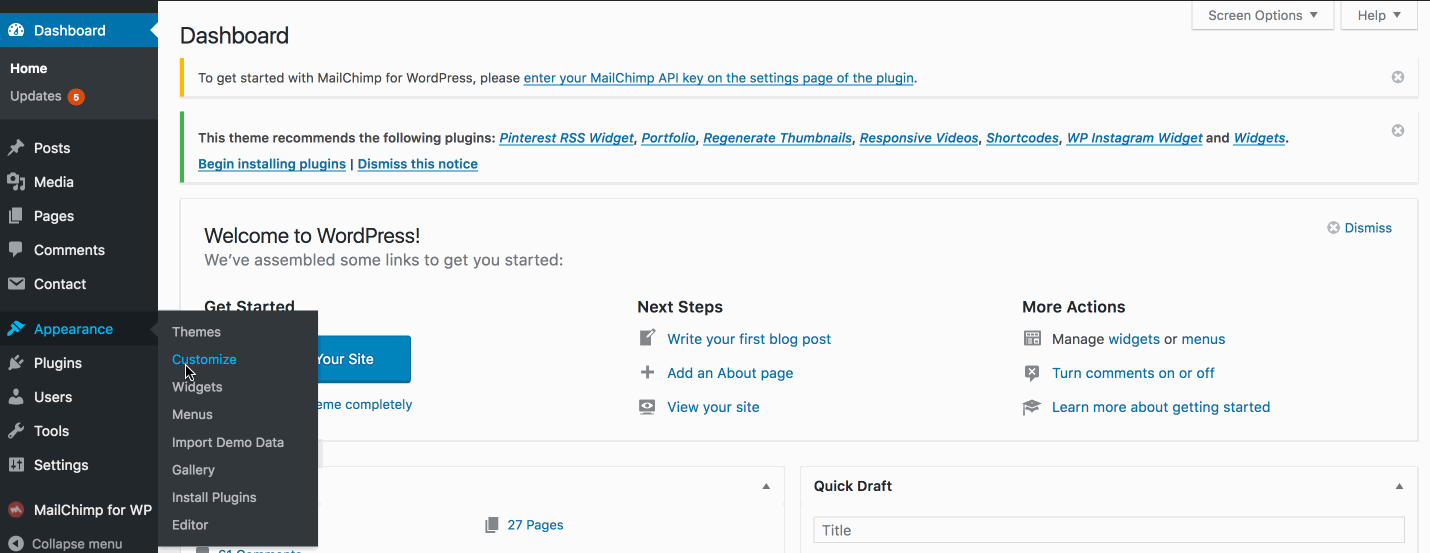
12. Set Up Your Online Store
To sell anything on your WordPress site, we recommend installing and using the Woocommerce plugin. Woocommerce is a well-loved plugin and actually powers over 37% of online stores. #wowzeres
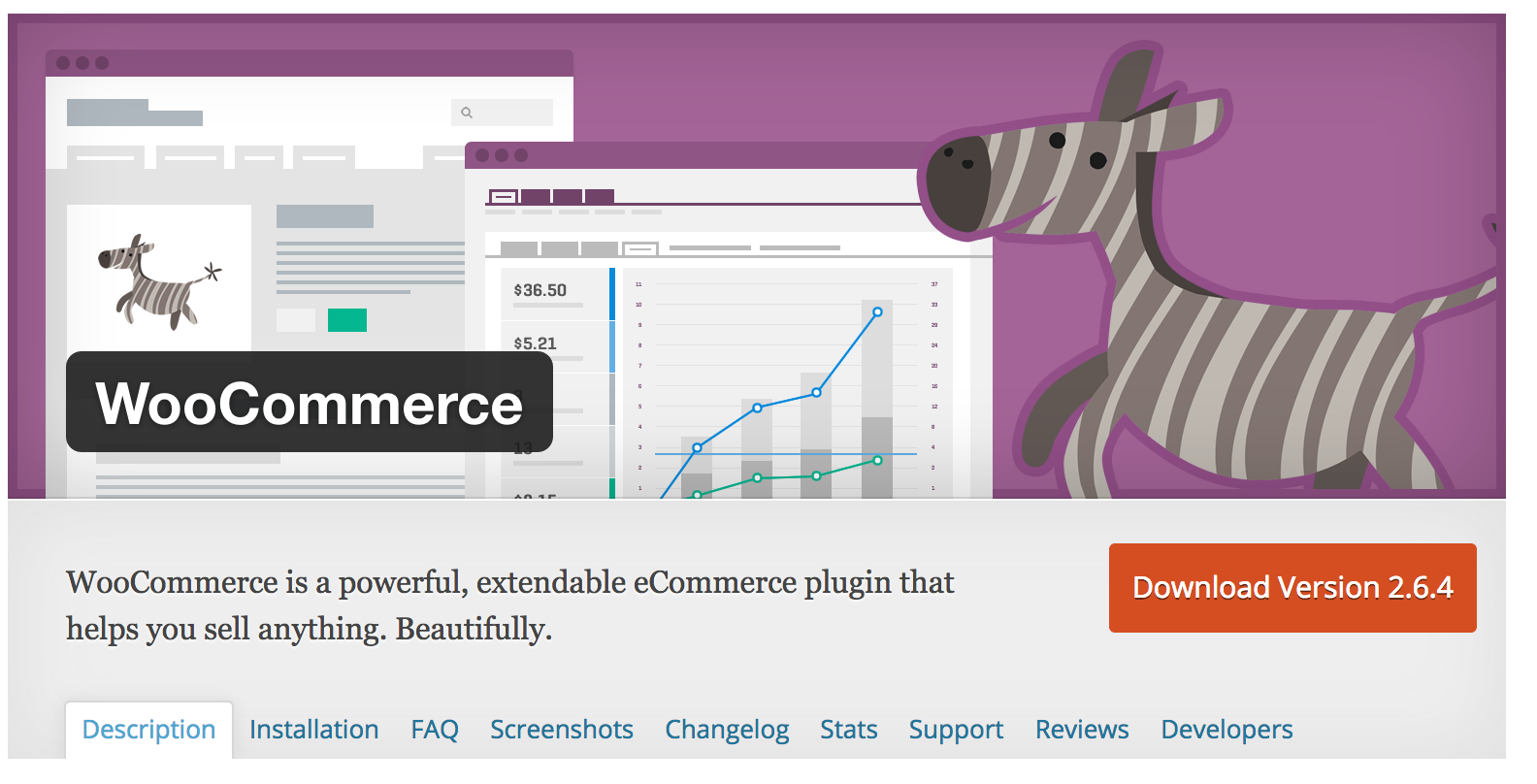
You can use Woocommerce to sell everything from digital and physical products, to online courses, membership sites and more. In fact, Woocommerce integrates easily with Paypal, and other shipping extensions.
Woocommerce comes well-supported and is fairly easy to set up by perusing the many tutorials and documentation on the Woocommerce site.
We also wrote a brief tutorial on setting up a shop with Woocommerce here.
Well, that just about does it for this super long, and hopefully informative tutorial on how to start a blog on WordPress or set up your WordPress website in no time. Thanks for reading, and let us know if you have any questions about the process. We’d love to help!
This page contains affiliate links meaning we earn a commission if you use those links. Please note that we only recommend brands we know, use, and trust.