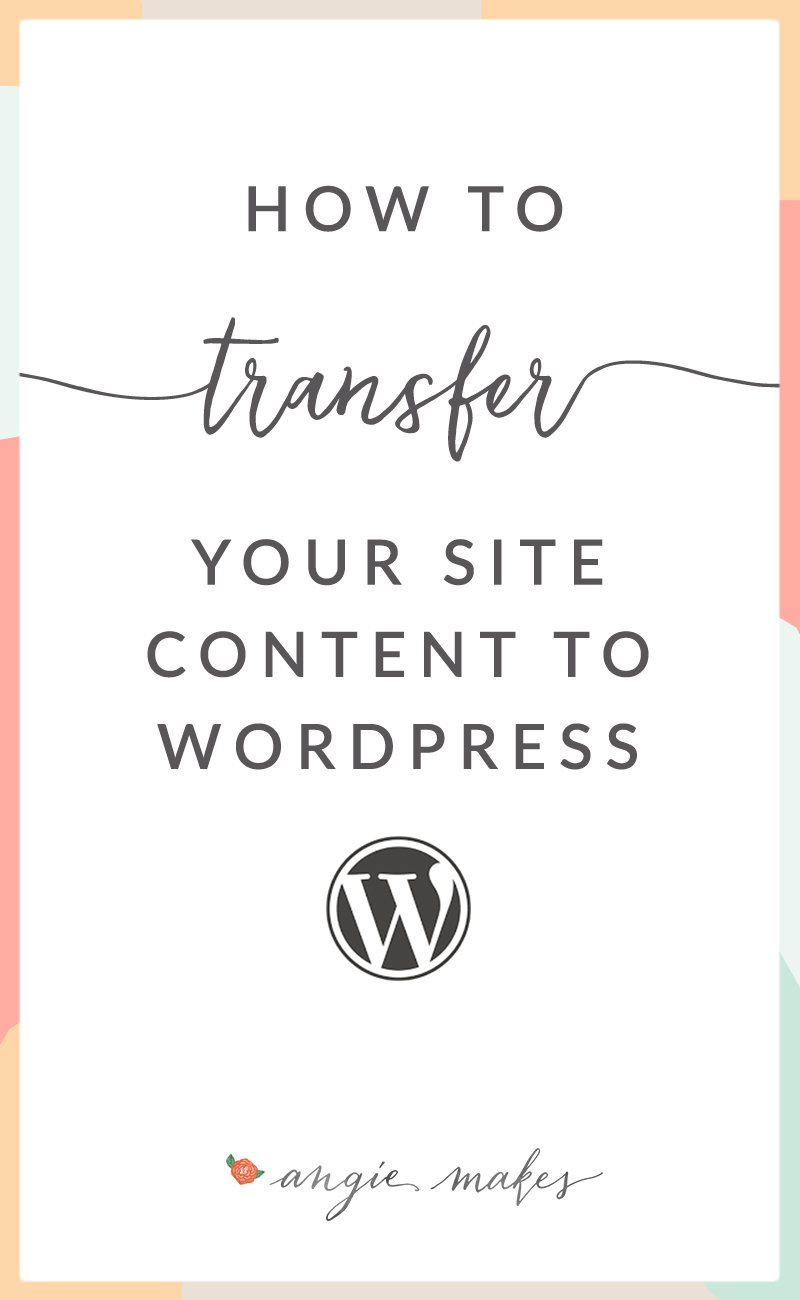
I often talk to people who are in the middle of switching domains, migrating their content from Blogger.com to WordPress, or even moving from WordPress.com to a self-hosted WordPress blog.
The main concern many of these people have, of course, is preserving their precious site content– years worth of posts, pages, and images. This is certainly an understandable concern. There are several options for these people when importing their content into WordPress. Luckily WordPress has some great tools available to import content from these other sites.
Moving Your Content From One WordPress Site to Another
This is the most straight-forward migration. Log-in to the WordPress dashboard for the site whose content you need to export. Then go to your tools tab. Click the export option. This will prompt you choose what content you would like to export. I chose to export all content.
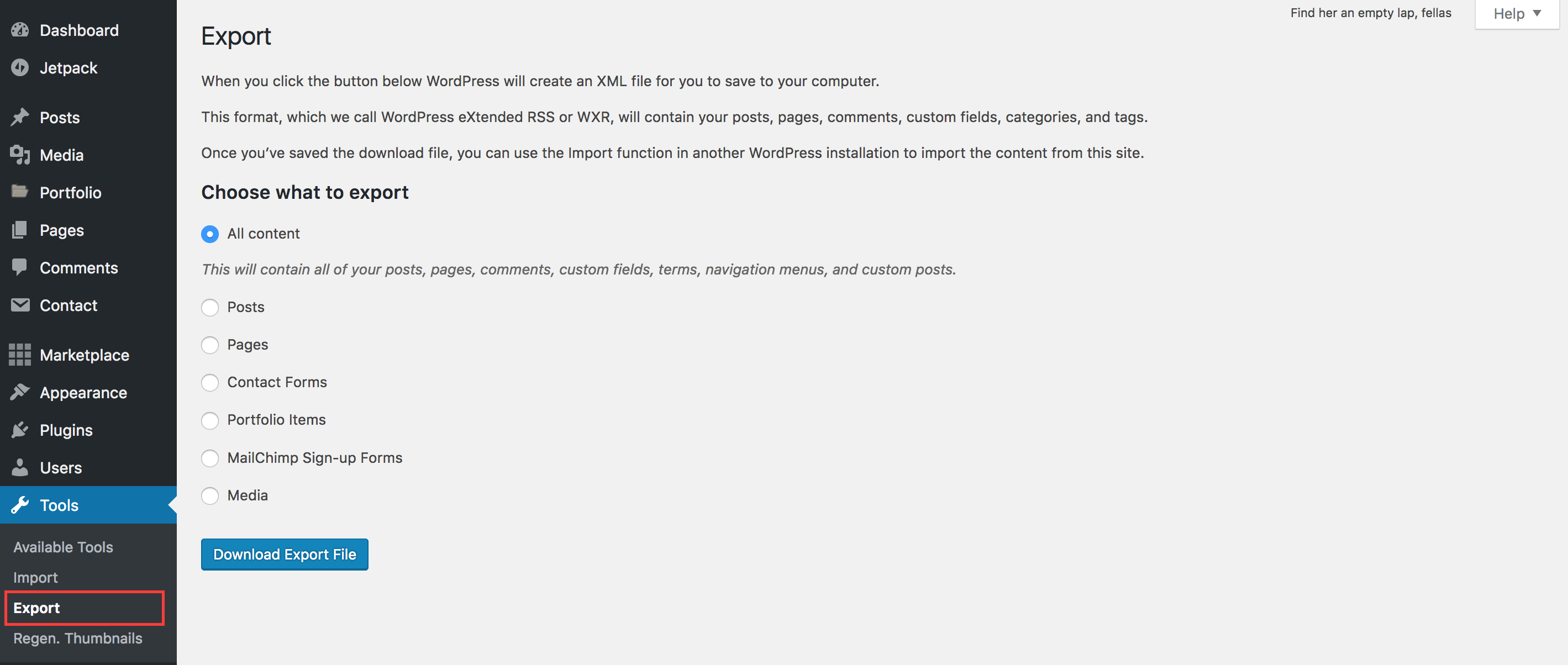
When you click download, you will end up with an .xml that you will simply need to upload to your new WordPress site.
In your new WordPress dashboard, navigate to your tools tab again. This time click import.
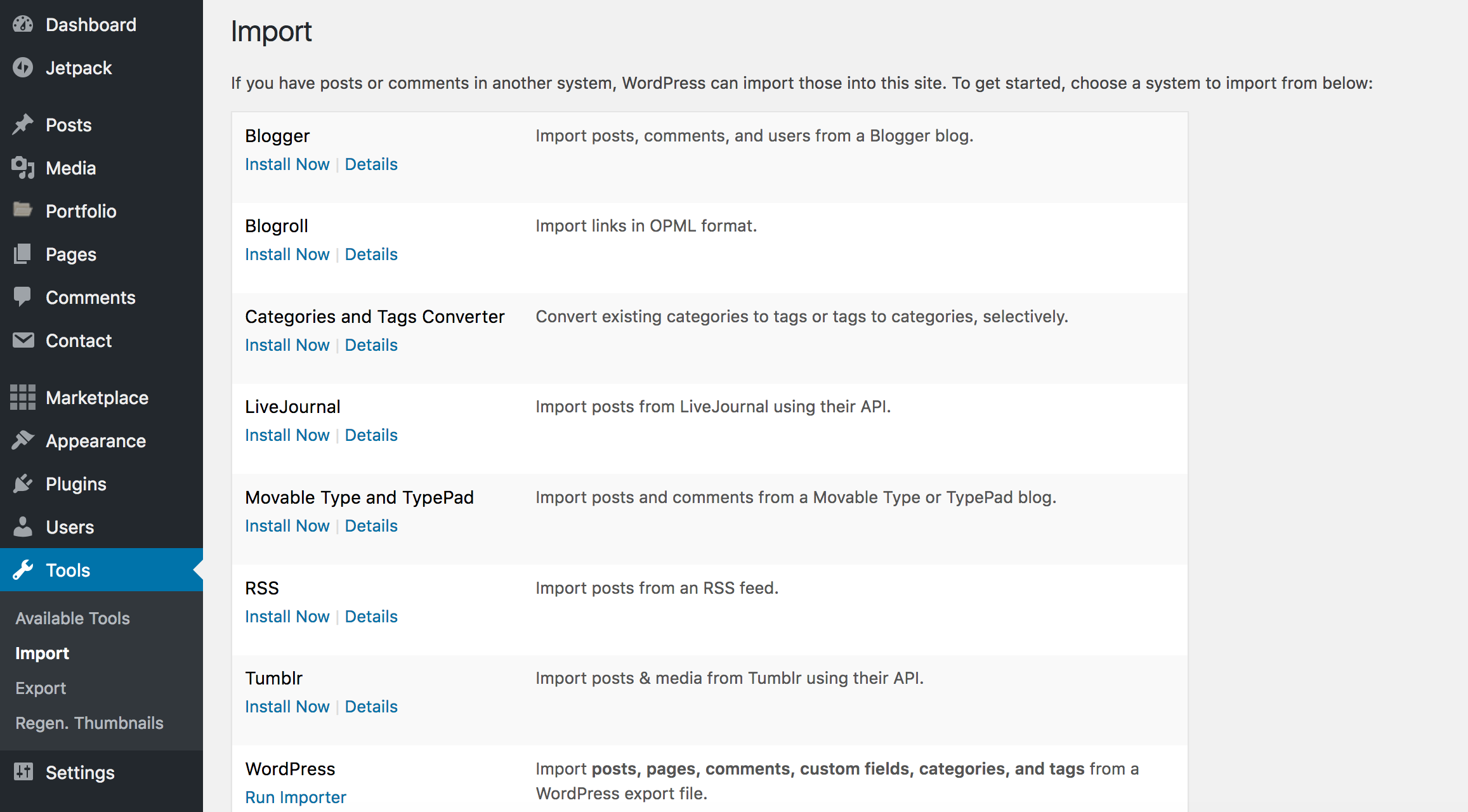
You can now choose an option for the type of content you’re importing. We, of course will choose WordPress since that is where we’re importing our content from. Choose Run Importer. You are then prompted to upload the .xml file you downloaded from step 1.
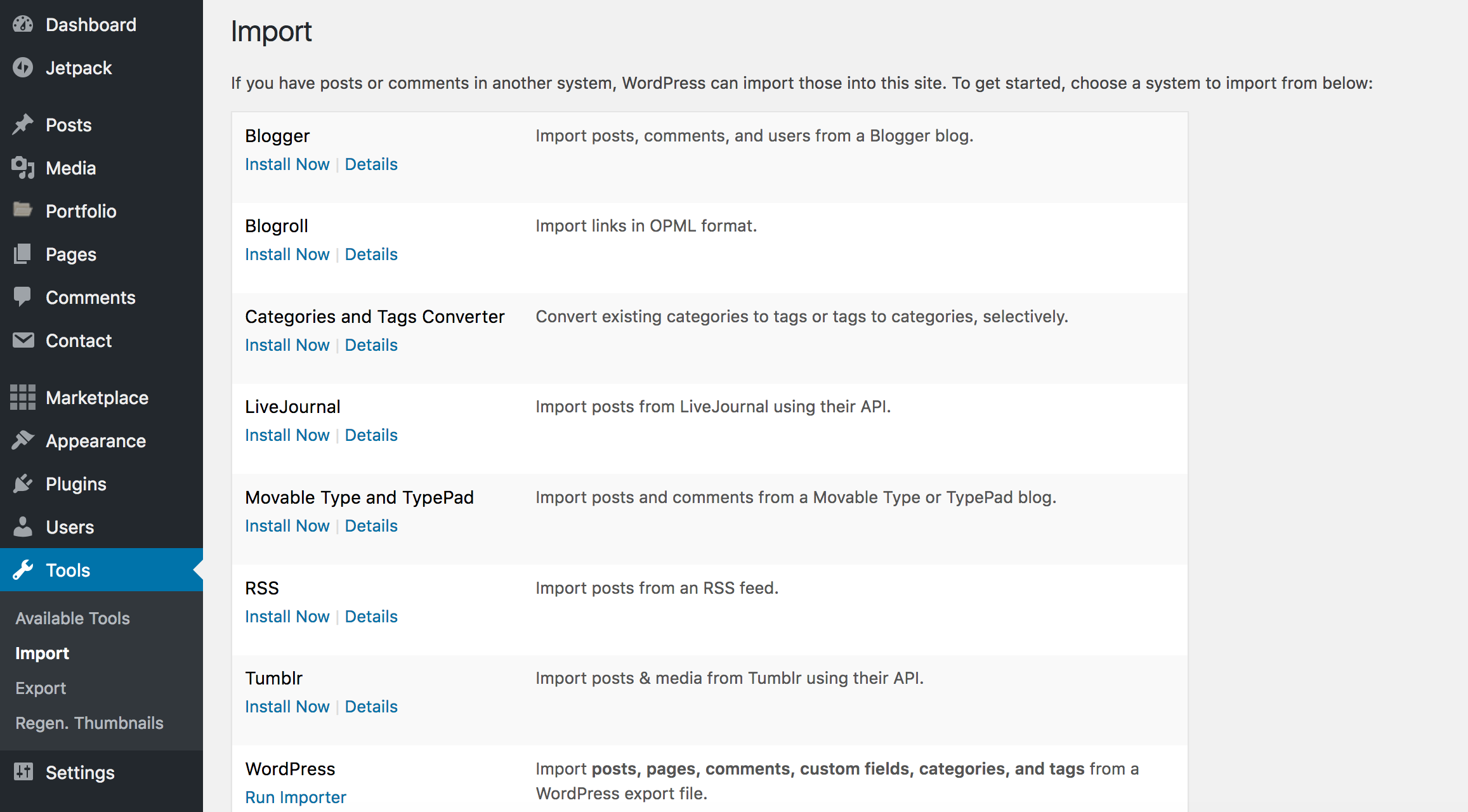
After import you will see the following screen:
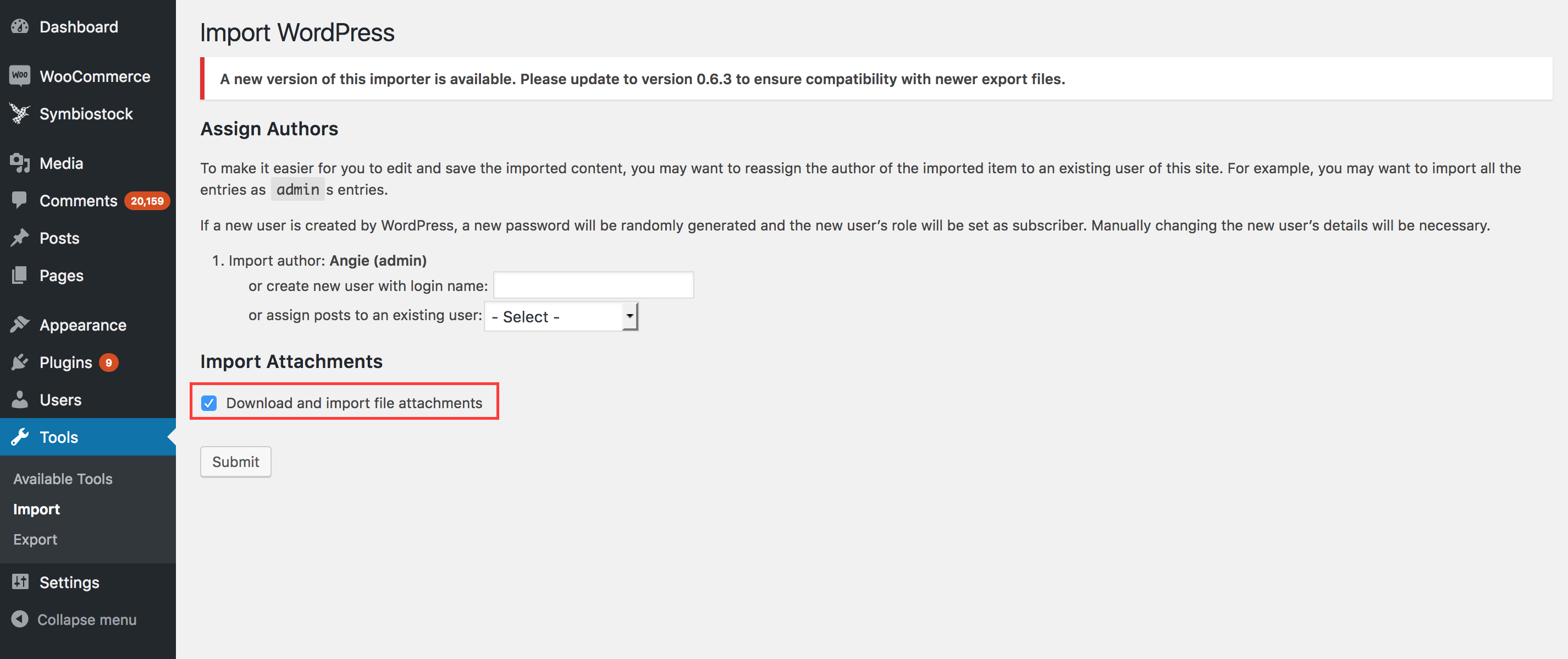
You can choose to assign an author to your posts. Also important to note is the download and import file attachments box. Make sure this is checked in order to grab all of your content.
Viola! You’ve transferred over your content.
**Sidenote. For those with larger amounts of posts, images, etc. and larger .xml import files, use this plugin to import your content. It works much better than the default importer and can even import your widgets into a new WordPress installation.
Moving Your Content From WordPress.com to Self-Hosted WordPress
The steps for migrating your content from WordPress.com to your self-hosted site are the same as above… it’s pretty simple! The main difference is the look of where you go to export your posts. It looks like this. You still find the export option under Settings / Export and can still choose what you’d like to export.
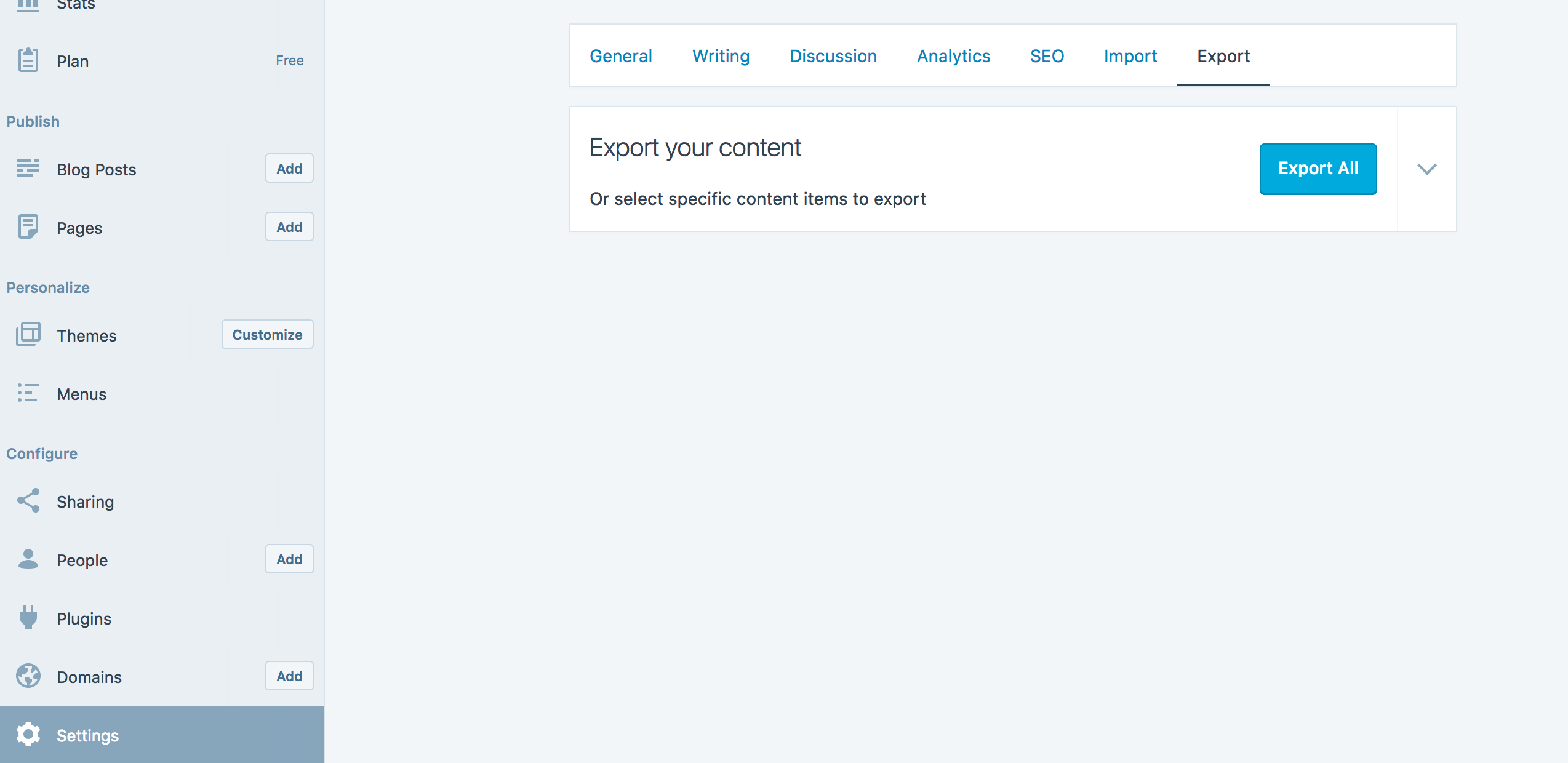
Many people pay for the Guided Transfer service that WordPress.com offers which can run $129 plus. I honestly believe this to be a bit of a waste as it’s quite simple to move over your own content to a new installation of WordPress.
Moving Your Content From Blogger to WordPress
Exporting your content from Blogger to WordPress is no big deal! Go to tools / other in you Blogger dashboard and select back up content.
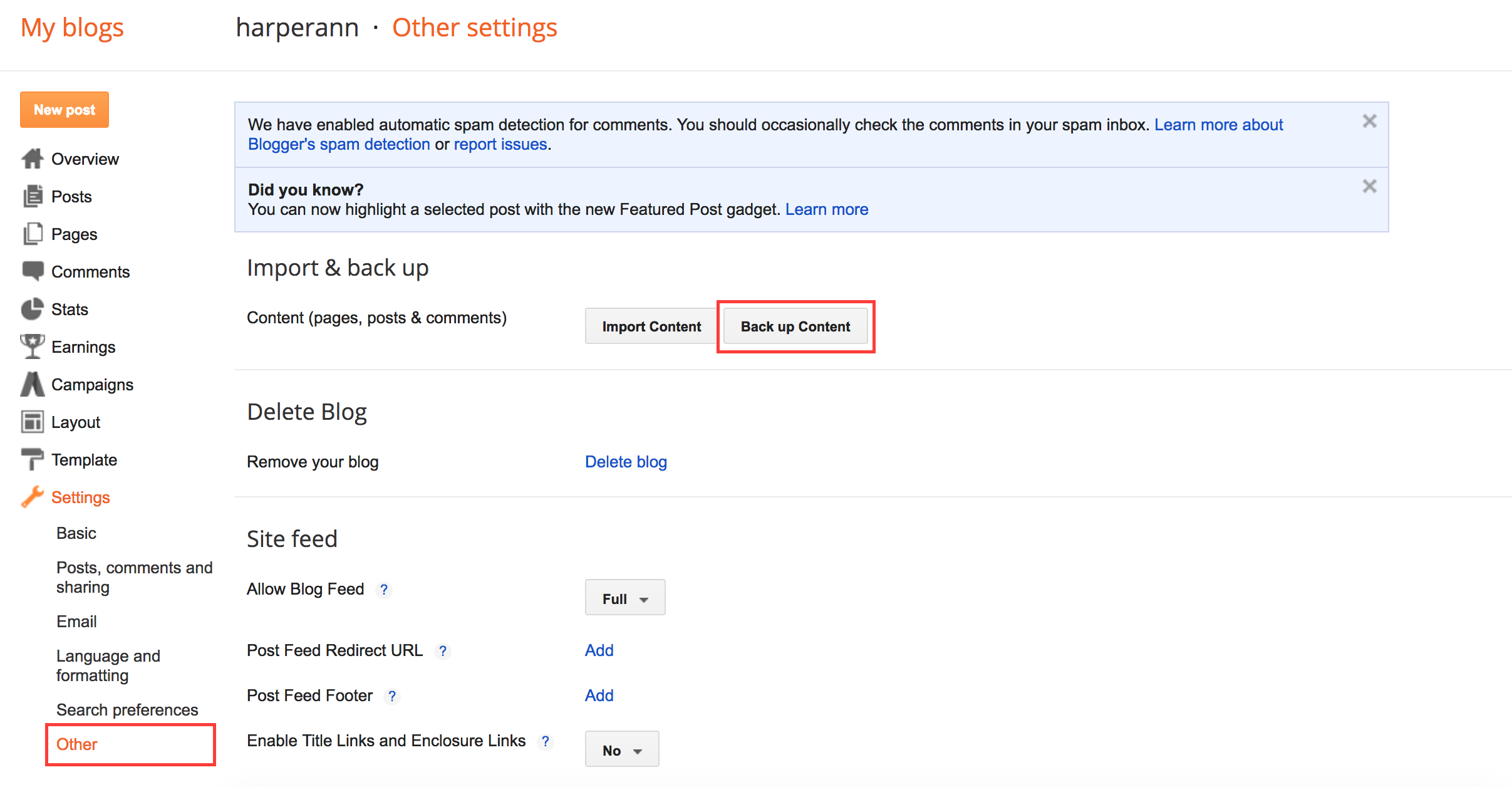
Then, in your WordPress dashboard, go to Tools / Import. This time choose the Blogger option.
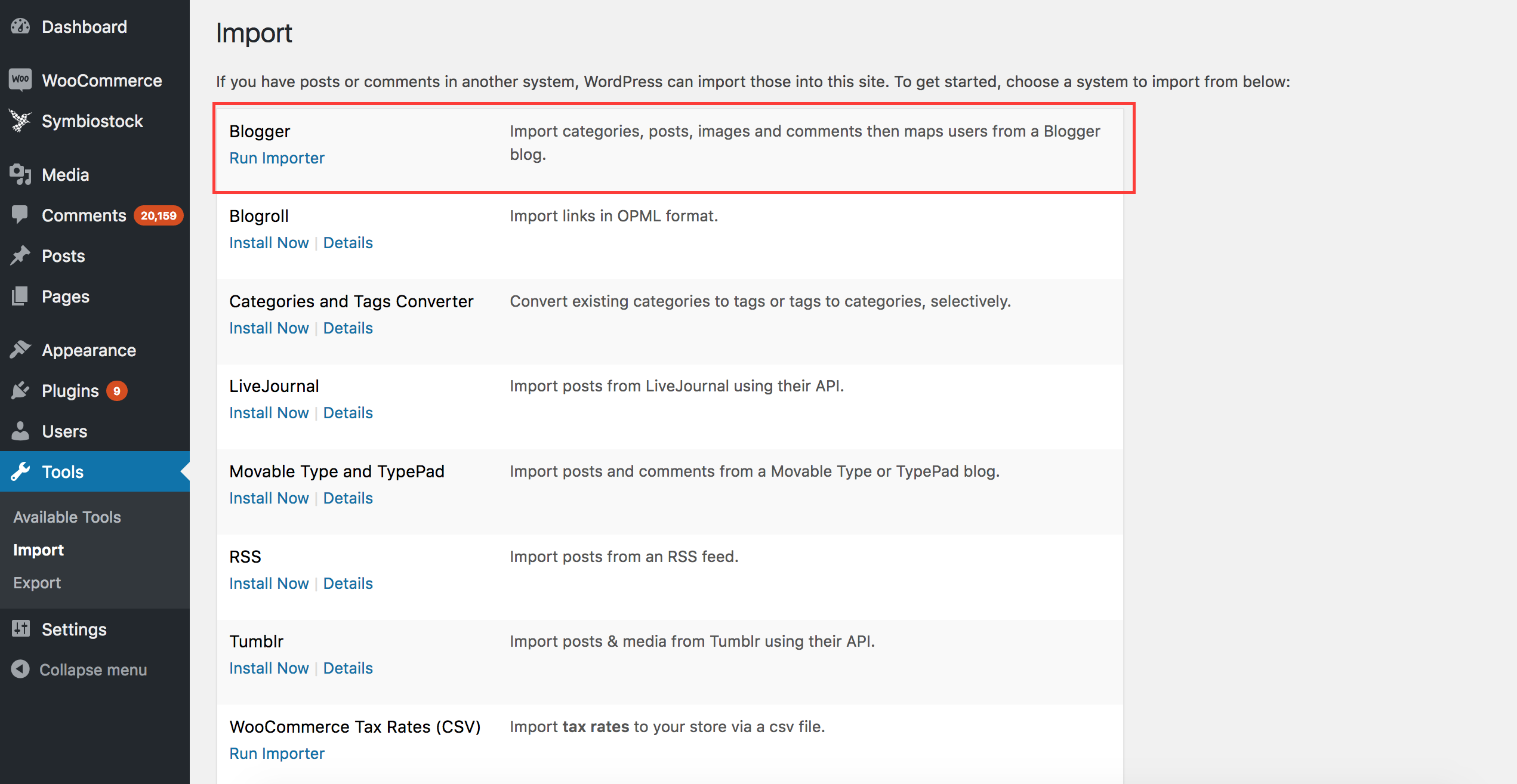
After uploading the .xml file that you previously downloaded, you can assign the authors to your posts.
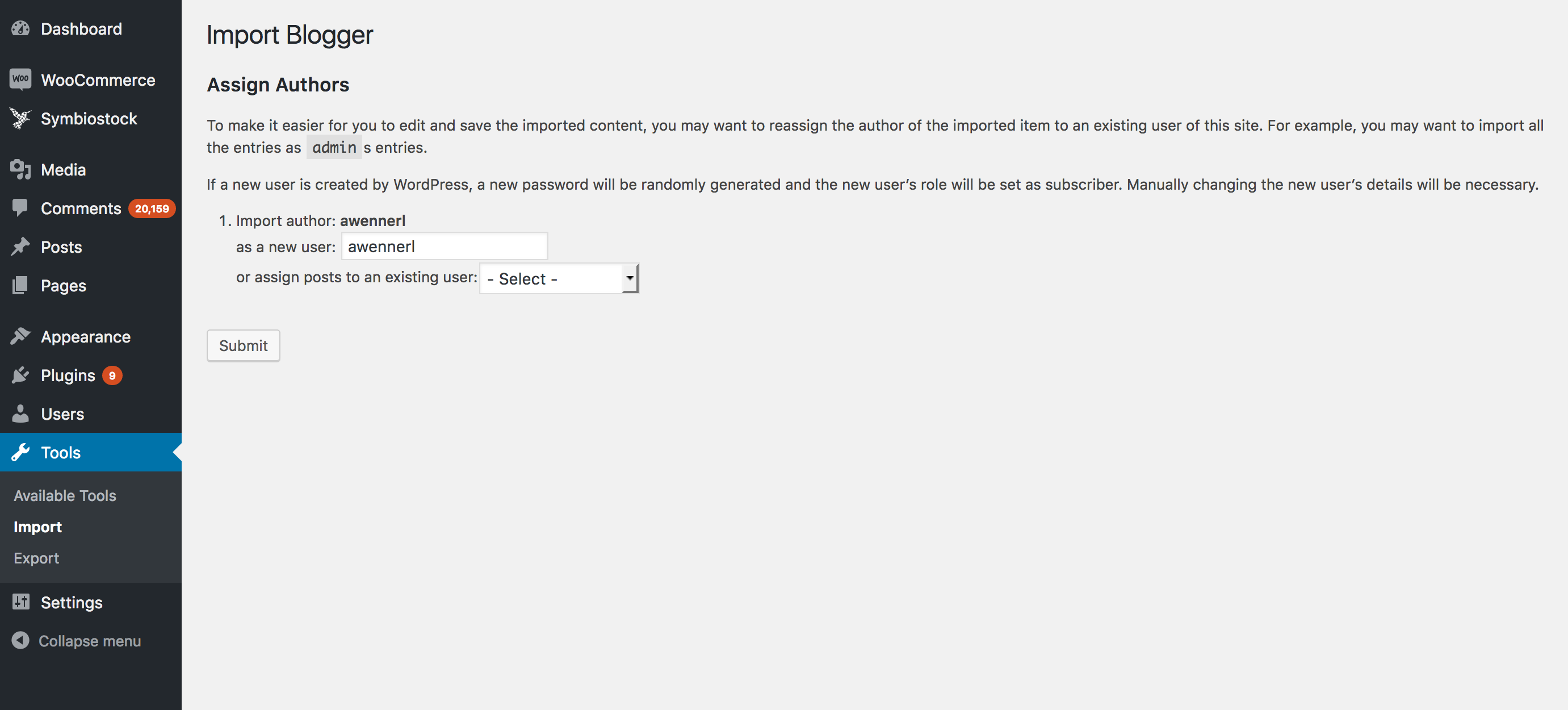
Viola! Your content should be easily imported.
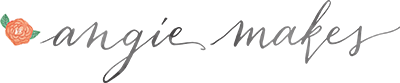
Came across this useful automated migration tool: https://cms2cms.com/
I liked the way it transferred my Blogger contents to WordPress
Wow! Thanks for sharing. That looks promising.
Canlı bahis Cratossporting
Canlı casino sitesi Cratosslot
chaturbate https://chaturbate.capital/
cratosslot casino https://www.cratoswins.com/
chatterbate login
How lucky I found your blog. I am currently in the process of modernizing my business site. Thank you!
chaturbate login
chaturbate
chaturbate login now
This is really a nice blog. If you want to read or share a blog like this kindly visit:
finance write for us and suit an email.
İzmir Pomem Parkur 2022
İzmir Pomem Parkur 2022
Polis akademisi giriş sınavları Pomem mülakatlarına hazırlık kursları için;
28. Dönem Pomem Parkur çalışmalarımız izmir de tüm hızıyla devam etmektedir.
peyzaj mimarlarımız yönetiminde çevre düzenlemesi işlemlerini uygulamaktadır.
Qué suerte que encontré tu blog. Estoy escorts Moron Argentina actualmente durante el tiempo dedicado a la modernización de mi sitio de negocios. ¡Muy agradecido contigo!
bulutmuhasebe.net Akınsoft Octocloud Efatura Earşiv fatura Web tabanlı muhasebe programı ile istediğiniz yerden faturanızı kesip finansal işlemlerinizi takip edebilirsiniz. Bulut Muhasebe Programı
I love you wordpress
Kurumsal firmalardan izmir peyzaj oldukça yoğun referansımız olduğu için, kendimizi gelişen teknoloji dünyasında daha da ilerletmenin kaygısı içindeyiz.
You may also wait in the area close to the Unstable Flooring after bringing down the Bloody Mannequin. If Grandma shows there, you’ll have to slip out of the attic.
bahissiteleriwin.com bahis ve slot siteleri en iyi casino gaming adresleridir.
bitcoin ile para yatirma ve cekme islemleri
SHOP NOW – Buy best quality Luxury Designer Shoes for Women from PinsStep Buy online in Pakistan, A wide range of colors and styles, available exclusively at PinsStep. From Big to Small available all Sizes: 35,36 to 42,43,44,45 (Customize – Made to Order)
Scent Essential gives you the signature collection of Best Niche Perfume and Fragrances buy online in Pakistan with highest quality at your doorstep.
Shop best quality Scent Essential Best Niche Designer Perfumes and Fragrances provides one of the largest variety of Perfume and Fragrances in Pakistan at lowest price at your doorstep.✓ Long Lasting, ✓ Pure ➤ Shop Now!
İstanbul Masaj Salonu’na hoşgeldiniz. Şehrin en beğenilen spa ve masaj merkezi.
Always start by creating a complete backup of both your source and destination websites. This ensures you have a safety net in case anything goes wrong during the import. Our website you can also check this.
After successfully bringing down the Bloody Mannequin, you can wait in the vicinity near the Unstable Flooring.